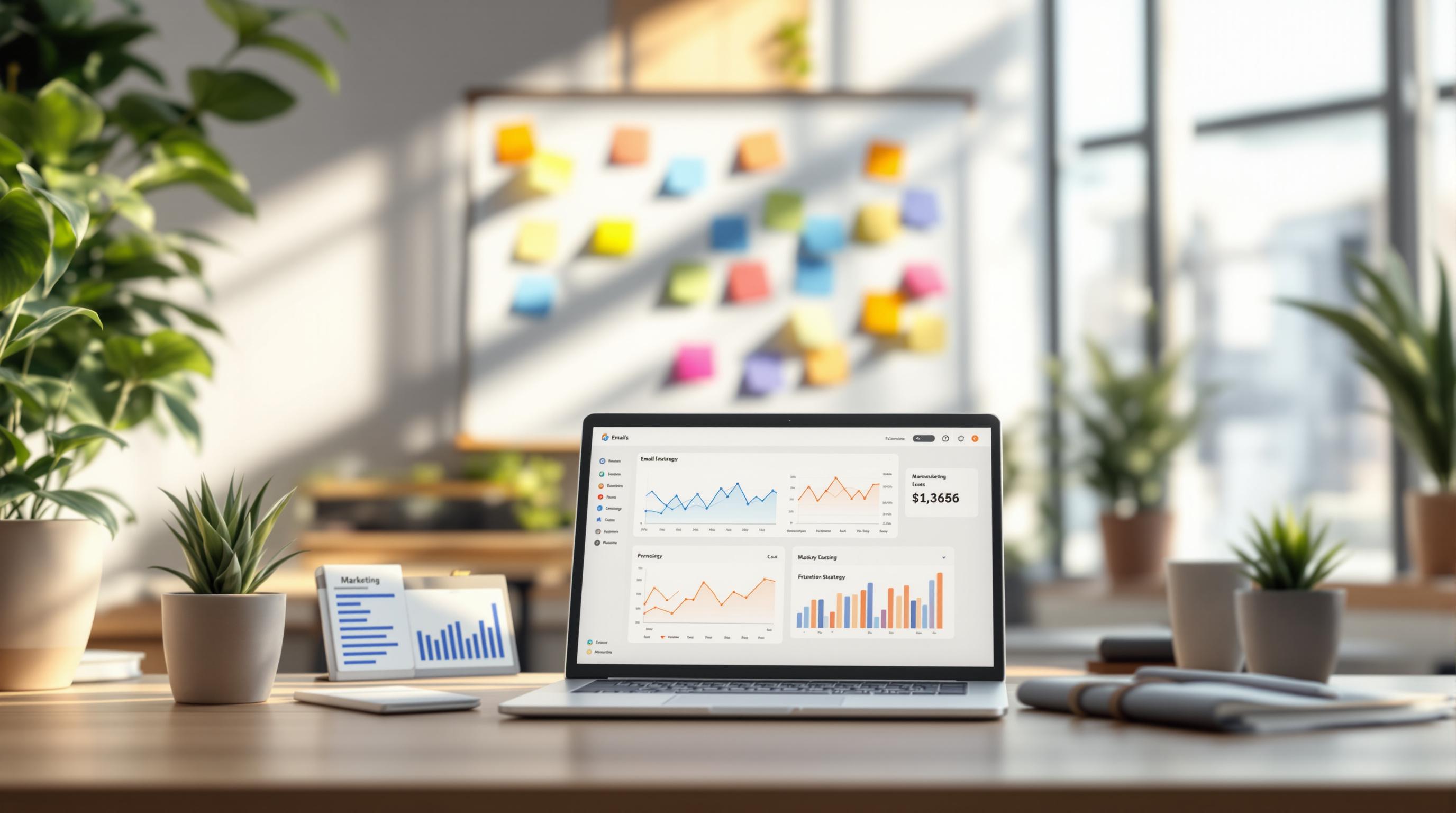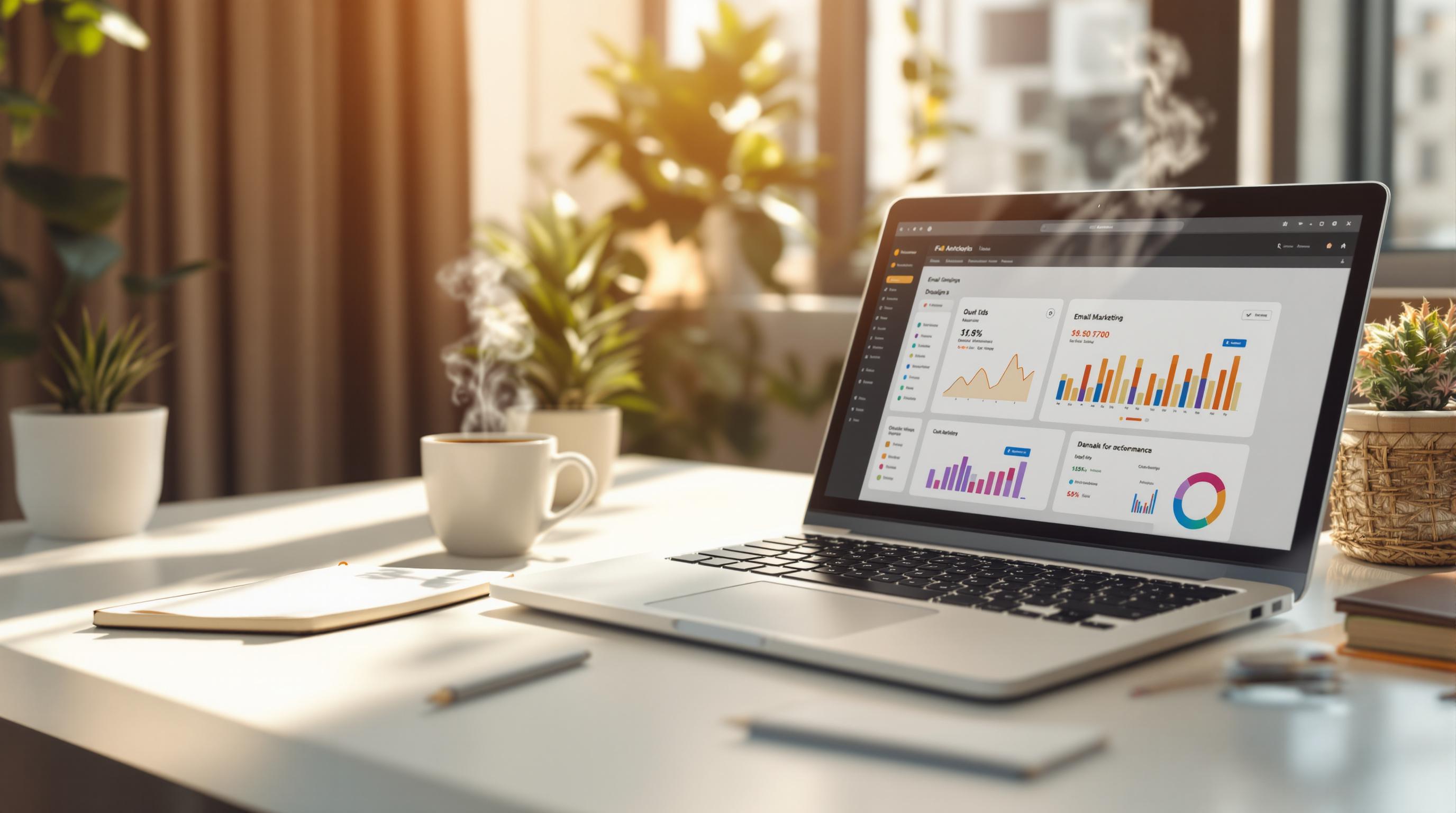ActiveCampaign sync issues can disrupt your workflows, causing outdated data and broken automations. These problems often stem from browser glitches, incorrect API credentials, API limits, or data formatting errors. Platform-specific challenges, like Salesforce inactive users or outdated e-commerce product catalogs, are also common culprits.
Here’s what you’ll learn:
- How ActiveCampaign sync works, including one-way and two-way syncs.
- Common errors like permission issues, missing contact info, and duplicate records.
- Steps to troubleshoot, such as checking error logs, fixing API credentials, and reconciling permissions.
- Preventative measures like regular monitoring, testing, and team training.
Quick takeaway: Understanding how sync works, analyzing error logs, and using structured troubleshooting can resolve most issues. Regular checks and clear documentation can help you avoid future problems.
Setting up the WooCommerce integration in ActiveCampaign in 6 Minutes
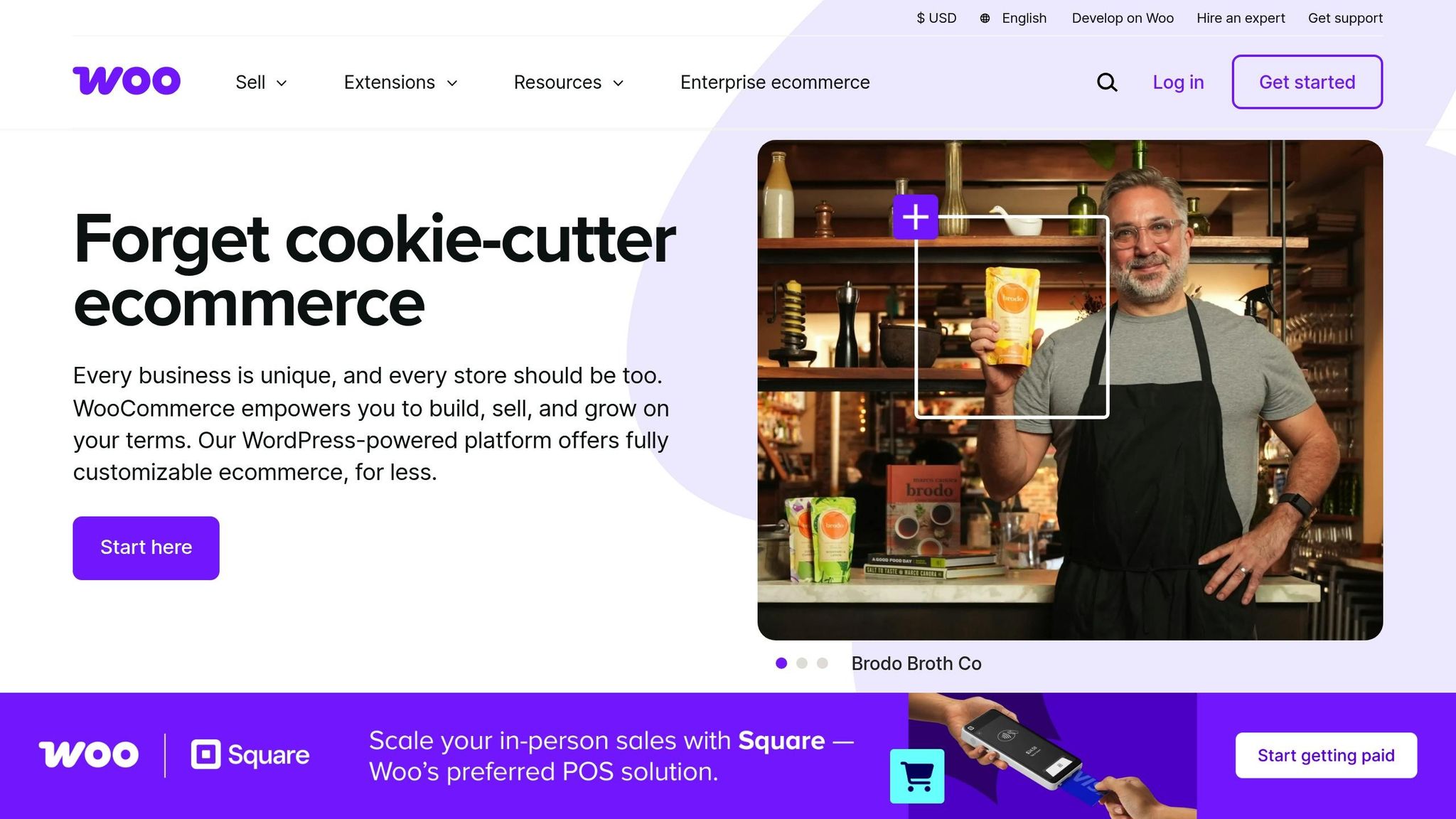
How ActiveCampaign Sync Works
ActiveCampaign sync acts as a bridge between your marketing platform and other business tools, ensuring smooth and automatic data transfers. By leveraging API connections and webhooks, the platform schedules or triggers data transfers, cutting out the need for manual updates. Let’s break down the core integration points that make this possible.
Main Connection Points
ActiveCampaign integrates with various platforms, each tailored to specific business needs. For example, CRM tools like Salesforce and Microsoft Dynamics 365 sync critical data such as contact details, lead information, and sales opportunities. Meanwhile, e-commerce platforms like Shopify and WooCommerce share data on purchase history, product details, and customer behavior.
With Salesforce, key Opportunity fields - like Opportunity Name, Amount, Stage Name, and Expected Close Date - sync directly into ActiveCampaign. This allows marketing teams to track lead progress within the sales pipeline without switching between platforms.
For database needs, integrations with tools like SQL Server are available. Skyvia, for instance, offers a free plan that supports up to 10,000 records per month for importing and exporting data.
Customer support platforms also benefit from these integrations. For example, Zendesk syncs essential prospect information, such as website visits, email interactions, and support ticket statuses, helping service teams streamline their workflows.
Sync Types
Understanding the types of synchronization is crucial for managing data flow effectively. ActiveCampaign offers two main sync types: one-way and two-way, each serving different purposes depending on your business requirements.
One-way sync moves data in a single direction. For instance, the Zendesk Support integration pushes information from ActiveCampaign to Zendesk without updates flowing back.
Two-way sync, on the other hand, allows data to flow in both directions. Salesforce integration is a prime example, enabling updates to contact and lead information in either platform to reflect in the other automatically.
The timing of these syncs varies by integration type. For Salesforce, data syncing from ActiveCampaign happens every 10 minutes or after 100 records are updated, whichever comes first. Syncs from Salesforce to ActiveCampaign, however, can be set to run at intervals ranging from one hour to once daily.
It’s worth noting that some integrations don’t allow you to customize sync directions. In the Salesforce integration, syncing from ActiveCampaign to Salesforce is referred to as "inbound sync", while syncing in the opposite direction is labeled "outbound sync". Both directions are always active, with no option to limit the sync to one-way.
For platforms that lack native two-way sync, third-party tools like Outfunnel step in to provide this functionality. For example, Outfunnel enables two-way syncing between ActiveCampaign and HubSpot, a feature not natively supported.
Understanding these sync methods is key to identifying and addressing potential issues, which will be explored in later sections.
Finding and Reading Sync Error Logs
When sync problems pop up, error logs become your go-to tool for figuring out what went wrong. These logs give you details like when the error happened, which records were affected, and what caused the issue. Knowing where to find these logs and how to interpret them can save you a lot of time during troubleshooting.
Where to Find Error Logs
The location of sync error logs depends on the integration you're using and how your ActiveCampaign setup is configured. For Salesforce integrations, ActiveCampaign offers a Sync Error Logs component that you can add directly to your Salesforce records.
To set this up in Salesforce:
- Go to Setup > Object Manager > Lead or Contact > Lightning Record Pages.
- Edit the page layout you want to modify.
- Drag the "ErrorLogRecordComponent" onto the page layout.
- Save your changes.
Once added, this component will display error details directly on lead or contact records, making it easier to spot and address sync issues as they happen.
If you're using the ActiveCampaign API, you can access contact logs programmatically. Just send a GET request to the /contacts/id/contactLogs endpoint. This will provide raw log data that you can analyze using your own tools or scripts.
Make sure you're using Salesforce Lightning and the latest version of the integration for the best results. Once you locate the logs, you can dive into the details to figure out what's causing the problem.
What Error Logs Tell You
Error logs provide a range of useful details, including the error type, timestamp, sync direction, and a detailed error message. These messages often include specific field names or record IDs to help pinpoint the issue.
For example:
- If you see "No Error Logs found for this record," it usually means everything is working fine. Either the record synced successfully, or it hasn’t been processed yet.
- On the other hand, if you get "Please complete the ActiveCampaign Setup Assistant to use the ActiveCampaign Sync Error Logs Component," it means your integration setup isn’t complete. You’ll need to finish the setup before you can view the logs.
These details help you identify patterns in the errors, making it easier to resolve issues quickly.
Frequent Error Messages
Certain error messages tend to show up more often than others, and recognizing these common patterns can help speed up your troubleshooting process:
- Permission Issues: Messages like "User not added to ActiveCampaign because role isn't enabled for contact creation" often occur when a default user role, such as "subscriber", isn’t configured for syncing. This is common in WordPress setups where roles are updated after initial assignment.
- Missing Contact Information: Errors like "No contact ID for user. Failed to apply tag(s)" happen when the system tries to update a contact that doesn’t exist in ActiveCampaign.
- Field Access Problems: If you see "Insufficient 'Read' access on field 'ActiveCampaign Sync Status' on object 'Household / Organization,'" it means user permissions in your connected platform aren’t allowing access to required fields.
- Data Quality Issues: Messages like "y@y.com looks fake or invalid, please enter a real email address" point to invalid email addresses. Similarly, "Your merge fields were invalid. Field: ADDRESS, reason: Please enter a complete address" means required fields are missing.
- Compliance Restrictions: Errors such as "example@example.com is in a compliance state due to unsubscribe, bounce, or compliance review and cannot be subscribed" indicate the contact has been flagged as undeliverable or opted out.
- Duplicate Contacts: Messages like "Another contact with ID 1234 synced with exactly the same email" or "Another contact with ID undefined synced with exactly the same email" highlight duplicate email addresses in your system.
Each type of error requires a different fix, but the first step is always to identify the issue using the logs. Once you know what you’re dealing with, you can start working toward a solution.
sbb-itb-6e7333f
Fixing Common Sync Problems
Once you've identified errors in the logs, the next step is applying targeted fixes. Sync issues often follow predictable patterns, so the solution depends on the specific type of error you're facing. The key is understanding the problem and choosing the right approach.
Platform-Specific Problems and Solutions
Each platform comes with its own set of sync challenges, but the troubleshooting process remains fairly straightforward. Here’s how to address the most common platform-specific issues:
Salesforce Integration Issues often arise from incomplete setup or permission errors. If you encounter messages about missing components or setup requirements, go to Salesforce Setup > Object Manager to ensure the ActiveCampaign integration is correctly configured. Check that the Sync Error Logs component is added to your Lightning Record Pages for leads and contacts. Without this component, you won’t see detailed error information directly on your records.
API Connection Failures typically occur when API credentials are outdated or incorrectly entered. Navigate to ActiveCampaign's Developer Settings to retrieve your current API URL and Key. If you think your API key has been compromised, reset it immediately and update all connected applications with the new credentials. Double-check that the full API URL is entered without any extra spaces.
Email Account Connection Problems often relate to authentication settings. First, confirm your email account password. If your provider uses two-factor authentication, you may need to disable it temporarily or create an application-specific password. Verify your port settings: use 587 or 465 for SMTP and 993 for IMAP. Also, ensure your email provider supports IMAP, as some older or basic services may not.
These fixes rely on a solid understanding of how ActiveCampaign syncs data across platforms.
Basic Troubleshooting Steps
If platform-specific solutions don’t resolve the issue, try these general troubleshooting steps. Start with the simplest fixes and work your way toward more advanced solutions.
Browser-Related Fixes can address a surprising number of issues. Try switching to a different browser or updating your current one. Browser extensions can sometimes interfere with ActiveCampaign, so disable them one by one to identify any conflicts. If problems persist, test in an incognito or private browsing window to see if the issue is tied to your regular browser settings.
Connection and Authentication Checks are another essential step. Even if you're confident in your credentials, log out and back in to refresh your session. This simple action can often resolve minor authentication hiccups.
Permission Verification ensures that users have the correct access levels in both ActiveCampaign and connected platforms. Double-check that permissions are set up to allow reading and writing to the necessary fields and records.
Integration Reconnection can resolve recurring sync issues. Disconnect and reconnect your integrations to refresh authentication tokens. This process often clears up minor glitches that build up over time.
Testing with Real Scenarios helps pinpoint where the sync breakdown occurs. Create test contacts with unique email addresses and monitor their updates across systems. Use different devices or incognito windows for testing to avoid cookie conflicts. Track the progress of the test contact in ActiveCampaign and your integrated platforms to identify where the problem lies.
Keep in mind that ActiveCampaign processes many tasks in 15-minute cycles, and most integrations follow similar timing patterns. Be patient - repeatedly refreshing pages or making rapid changes can create unnecessary confusion.
When to Get Help
If the above steps don’t resolve your issue, it’s time to seek expert assistance. Knowing when to escalate the problem can save you from hours of frustration.
Contact ActiveCampaign Support if you’re dealing with persistent errors that don’t respond to basic troubleshooting. Their support team can access server logs and system data that regular users can’t see. When reaching out, provide as much detail as possible, including the full API request URL, any POST data sent, the expected response, and what you received. This information will help them diagnose the issue faster.
Consult Your IT Team for complex integration problems, especially those involving custom API setups or enterprise-level configurations. Issues related to server settings, firewalls, or custom code are best handled by your internal IT experts, who have the necessary access and expertise.
Hire Professional Help for large-scale data migrations, intricate automation setups, or multiple platform integrations that aren’t syncing correctly. Sometimes, an expert review of your entire setup can uncover systemic issues that individual troubleshooting steps might miss.
Act Quickly for Critical Issues such as problems affecting email deliverability, compliance violations, or bulk contact errors. These issues can harm your sender reputation and email marketing performance if not addressed promptly.
For advanced help, consider using the Email Service Business Directory to find professionals who specialize in ActiveCampaign integrations and email marketing setups. When basic troubleshooting isn’t enough, experienced consultants can make the difference between a quick resolution and extended downtime.
How to Prevent Sync Problems
Avoiding sync problems starts with proactive monitoring and establishing clear team procedures. By catching potential issues early, you can save time, protect your data, and ensure your marketing campaigns stay on track.
Regular Checks and Monitoring
Keeping a regular check on your systems helps identify and resolve issues before they grow into major problems. Here’s how you can stay ahead:
- Quarterly Data Reviews: Every three months, review your data flows to ensure everything is syncing properly. Check contact details, tags, and custom fields to confirm they’re consistent across all platforms.
- Monthly Integration Testing: Test your integrations once a month by creating unique test contacts. Follow their journey through your system to uncover hidden issues that might not show up in error logs.
- Weekly Settings Verification: Take time each week to review critical integration settings and API keys. Permissions can change, keys can expire, and platform updates might alter requirements.
- Daily Log Monitoring: Keep an eye on sync logs every day. This habit helps you spot trends and fix minor issues before they escalate.
- System Update Management: Update systems and browsers promptly. Always test updates in a staging environment first to avoid compatibility surprises.
- Baseline Establishment: Set benchmarks for sync volumes, processing times, and error rates. If these metrics suddenly change, it’s a clear sign to investigate.
- Alert Configuration: Set up alerts for key metrics like sync success rates and error frequencies. Notifications can help you act quickly when something’s not right.
Documentation and Team Training
Regular checks are only part of the solution. Solid documentation and team training ensure everyone is prepared to handle sync challenges effectively.
- Process Documentation: Create clear, concise guides for integration setup, troubleshooting, and escalation. Keep these guides updated as processes evolve.
- Team Training Programs: Train your team on proper data entry practices, field mapping, and formatting standards to minimize sync errors.
If you need extra support, consider consulting resources like the Email Service Business Directory. Experienced professionals can help you establish strong monitoring systems and provide advanced training for managing ActiveCampaign integrations. Investing in expert guidance during the setup phase can save you from costly problems later on.
Summary and Main Points
To tackle sync issues effectively, focus on four main areas: understanding how syncing works, analyzing error logs, adopting a systematic troubleshooting process, and taking steps to prevent problems before they arise.
Understanding how syncing works is the first step. ActiveCampaign syncs operate on predictable schedules, so knowing these patterns helps you spot the difference between normal delays and actual errors.
After grasping the basics of sync mechanics, error log analysis becomes your go-to diagnostic tool. The Sync Error Logs provide crucial details like error type, timestamps, sync direction (inbound or outbound), and specific error messages. These logs often highlight recurring issues such as API limit breaches, mismatched field mappings, or authentication failures.
A structured troubleshooting process can resolve most sync challenges. Start with simple tests and ensure platform configurations are correct. Monitoring API limits regularly is crucial to prevent synchronization blocks. Keep in mind that ActiveCampaign requires both inbound and outbound sync directions to function properly - there’s no option to disable one direction for a one-way setup.
Lastly, proactive prevention plays a critical role in avoiding sync problems altogether. Regularly reviewing configurations, conducting integration tests, and keeping a close eye on logs can help you catch and resolve issues early.
FAQs
What’s the difference between one-way and two-way sync in ActiveCampaign, and how do they affect data management?
A one-way sync moves data in just one direction - like transferring information from ActiveCampaign to another platform - without sending updates back. This approach is straightforward and helps avoid data conflicts. However, it comes with a downside: if changes are made in the other system, they won’t reflect back, which can leave your data outdated.
On the other hand, a two-way sync keeps both systems updated by sharing changes in real time. This ensures that your data stays consistent across platforms. But with this added accuracy comes increased complexity, as it requires careful handling to resolve conflicts when updates happen on both sides.
So, while one-way sync is simpler and reduces oversight, it risks leaving your data behind. Two-way sync keeps everything current but demands a more hands-on approach to manage.
How can I use error logs to troubleshoot sync issues in ActiveCampaign?
To address sync issues in ActiveCampaign, start by examining the Sync Error Logs. These logs provide detailed messages for each failed attempt, helping you identify problems like network interruptions, incorrect settings, or permission-related errors.
After pinpointing the issue, focus on resolving it by confirming account permissions, double-checking API connections, and ensuring your data is accurate and properly formatted. Tackling these areas directly can help minimize sync errors and enhance overall functionality.
If the problem persists or seems more intricate, dive into platform-specific troubleshooting steps to make sure all configurations are set up correctly and align with ActiveCampaign's requirements.
How can I prevent sync issues in ActiveCampaign, and why is regular monitoring and team training important?
To keep ActiveCampaign running smoothly and avoid sync issues, make sure your automation triggers and contact conditions are always accurate and current. Taking the time to review your account settings regularly and keeping an eye on error logs can help you spot and fix problems before they escalate. These routine checks go a long way in minimizing disruptions and ensuring everything operates seamlessly.
Another key factor is team training. When your team understands how to properly set up, troubleshoot, and follow best practices, it creates a stronger, more reliable system. Providing clear documentation and scheduling regular training sessions can drastically cut down on downtime and improve data accuracy. This keeps your workflows running efficiently and reduces the chances of errors creeping in.