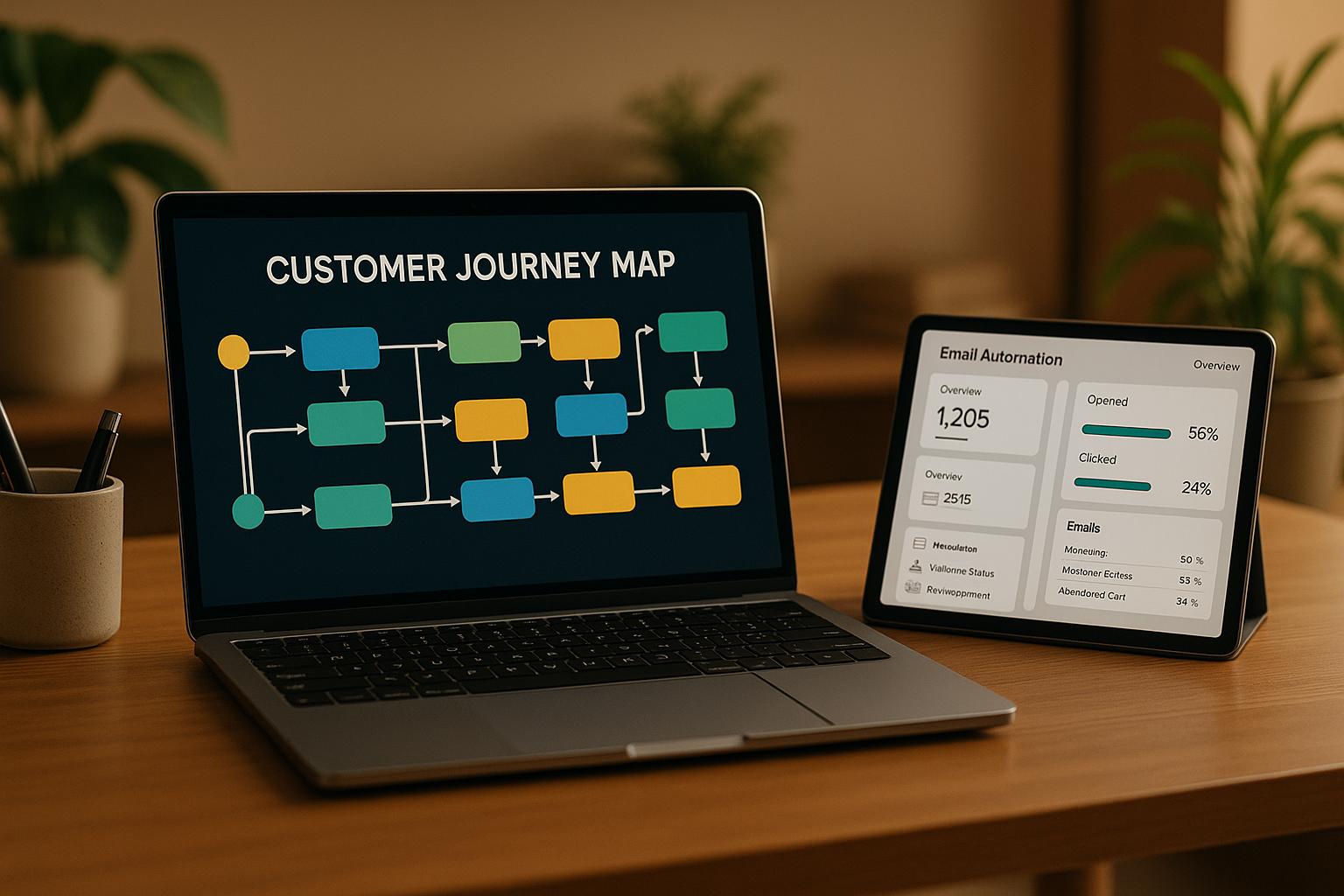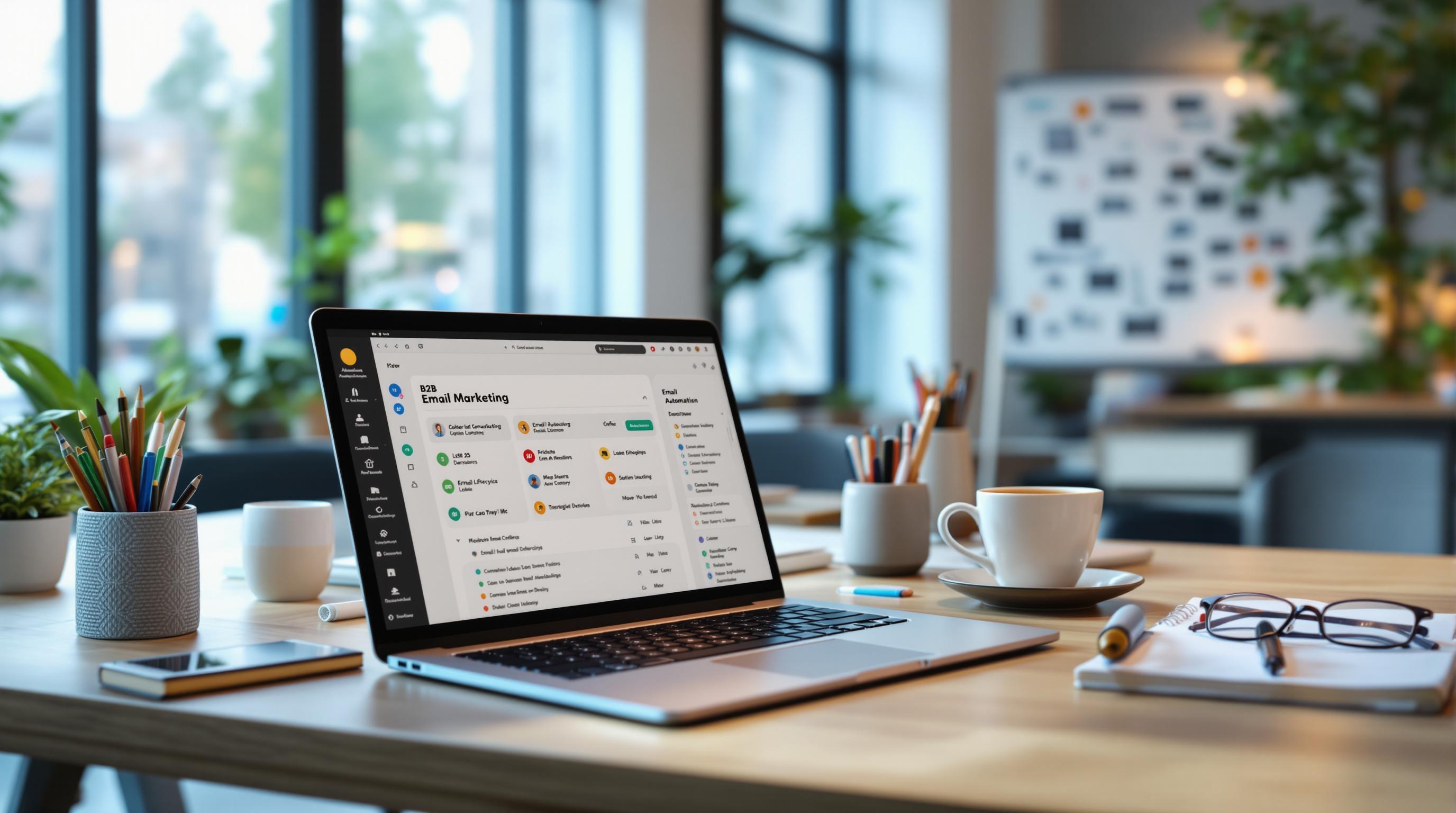Interactive emails are a great way to engage users directly in their inboxes with features like hover effects, carousels, and collapsible sections. But here's the problem: CSS inconsistencies across email clients can break these designs.
Key Challenges:
- Inconsistent CSS Support: Outlook often blocks animations and advanced layouts like CSS Grid, while Gmail and Apple Mail handle them better.
- Gmail's 102KB Limit: Emails exceeding this size get clipped, breaking functionality and hiding key content.
- Mobile Limitations: Hover effects don't work on mobile, where most emails are opened.
- Rendering Glitches: Issues like broken layouts, missing buttons, or disappearing elements harm user experience and brand trust.
Solutions:
- Use fallback designs for unsupported features (e.g., static images for Outlook).
- Start with simple, universally supported layouts (e.g., table-based designs) and add advanced features for compatible clients.
- Optimize code to stay under size limits and ensure faster loading times.
- Test emails across multiple clients and devices using tools like Litmus or Email on Acid.
Interactive emails can boost engagement, but balancing creativity with compatibility is key to success.
How to Inspect Elements & Test CSS in Chrome Developer Tools
Common CSS Rendering Problems in Email Clients
Email clients handle CSS differently, often creating compatibility headaches for interactive emails. These inconsistencies explain why a design that looks flawless in one inbox might appear completely broken in another.
CSS Property Limits Across Email Clients
One of the biggest hurdles in designing interactive emails is the uneven support for CSS properties among major email clients. Unlike modern web browsers, which largely follow standardized CSS rules, email clients often enforce their own unique limitations - sometimes blocking or ignoring entire categories of styling.
Take float properties, for example. Gmail and Apple Mail generally handle basic layouts well, but Outlook often disregards these properties, causing elements to stack vertically instead of appearing side by side. Similarly, CSS animations and @keyframes work in Gmail and Apple Mail but are stripped out entirely by Outlook.
Modern layout techniques like Flexbox and Grid also face inconsistent support. While Flexbox enjoys decent compatibility, CSS Grid is still widely unsupported, forcing many designers to rely on older table-based layouts to ensure consistent rendering.
Beyond property support, structural constraints further complicate email designs, as shown in the table below:
| Email Client | CSS Animation Support | Flexbox Support | Dark Mode Handling |
|---|---|---|---|
| Gmail | Supported | Full Support (85%) | Automatic Inversion |
| Outlook | Limited/Blocked | Partial Support | Inconsistent |
| Apple Mail | Supported | Full Support (85%) | Native Support |
Gmail's 102KB Clipping Problem
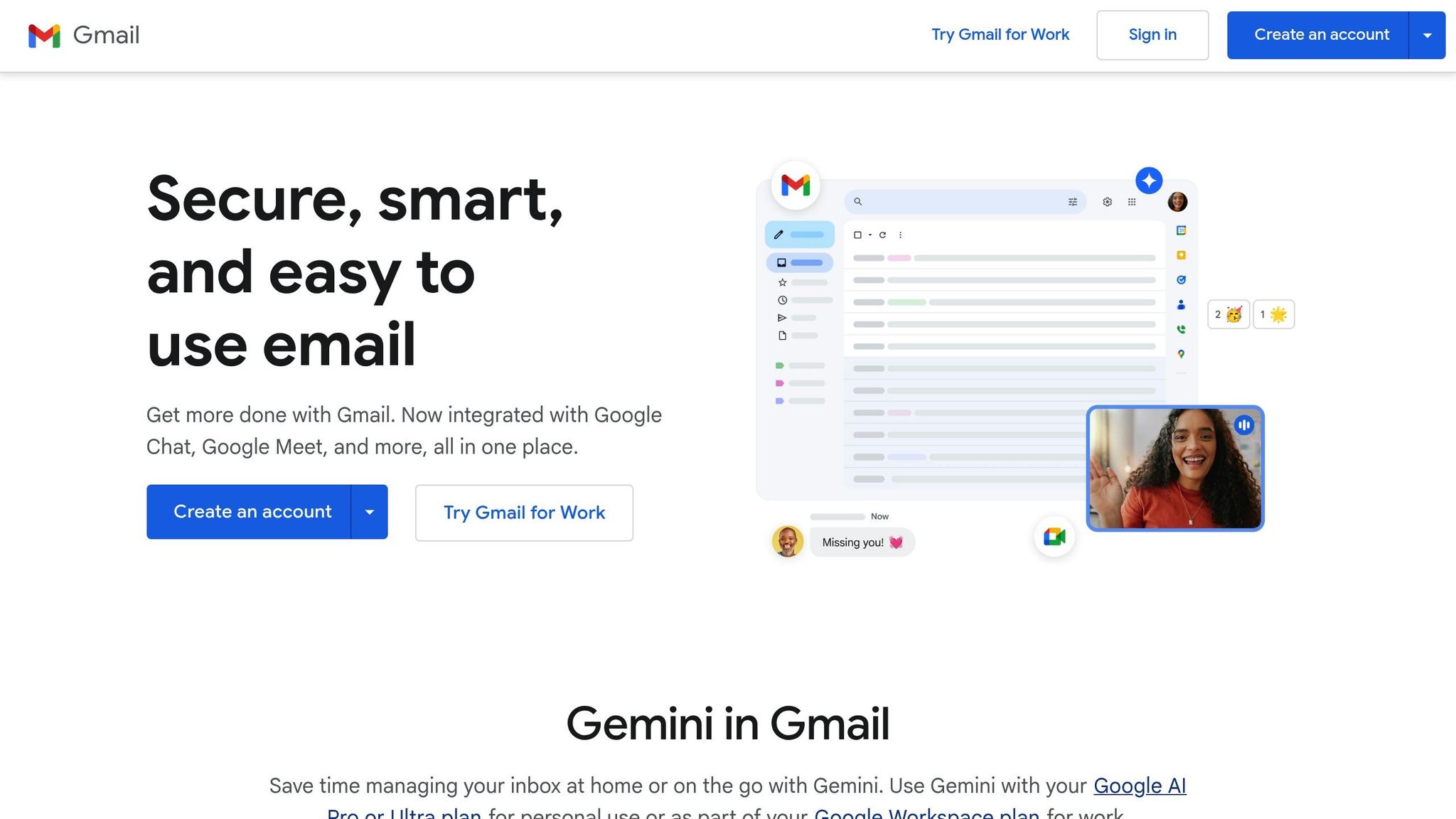
Another major challenge comes from Gmail's size limit. If an email exceeds 102KB, Gmail clips the content, replacing everything beyond the limit with a "View entire message" link.
This clipping can break interactive features like accordions or carousels if their CSS is placed after the cutoff point. It also risks hiding important elements such as unsubscribe links, legal disclaimers, or call-to-action buttons, potentially leading to compliance issues and user frustration.
Interactive emails, which often include rich animations, intricate media queries, and hover effects, are particularly prone to exceeding this size limit. Worse still, clipping can disrupt email analytics if tracking pixels or conversion codes near the bottom fail to load, resulting in inaccurate engagement metrics.
External Stylesheet and Inline Style Issues
Even after addressing property support and size constraints, how CSS is applied can significantly impact compatibility. For example, external stylesheets linked through <link rel="stylesheet"> are supported by only 21% of email clients, as many clients block or ignore them due to security concerns.
Placing CSS within <style> tags in the email header is more reliable, working in approximately 85% of email clients. However, even this approach can be partially stripped or ignored by some clients.
For maximum compatibility, inline styles - applied directly to HTML elements using the style attribute - are the safest option. While this method results in bulkier code and makes maintenance more challenging, it ensures that critical styling reaches the widest audience.
Advanced CSS features like hover effects, animations, and responsive layouts often rely on techniques that many email clients struggle to handle. Media queries, for example, work in about 76% of email clients, meaning that responsive designs may not display properly on all devices, particularly mobile ones. Designers must strike a careful balance between creating rich, interactive experiences and ensuring broad compatibility - an effort that requires extensive testing across multiple platforms.
Problems with Specific Interactive Elements
Interactive email design can be a minefield, especially when dealing with CSS rendering quirks. These elements often rely on advanced CSS features that don’t behave consistently across email clients, leading to frustrating gaps between the designer’s vision and the recipient’s experience.
Animation and Transition Failures
CSS animations are among the most troublesome aspects of interactive emails. The main culprit? Inconsistent support for @keyframes and transition properties across email platforms. Gmail and Apple Mail generally handle animations well, but Outlook - particularly its desktop versions - either strips them out entirely or ignores them.
This inconsistency results in a disjointed user experience. For instance, an animated progress bar in a promotional email might look smooth and engaging in Gmail but appear static and lifeless in Outlook. Without the animation, the design can feel broken or incomplete, reducing its overall impact.
The root of the problem lies in Outlook’s Word-based rendering engine, which simply doesn’t understand CSS animations. As a result, any email element that depends on movement through CSS will fail to display as intended for Outlook users.
Hover Effects and Mobile Limitations
Hover effects present another challenge. While desktop email clients like Gmail and Apple Mail can handle the :hover pseudo-class fairly well, mobile devices can’t trigger hover states because there’s no mouse pointer to simulate hovering.
This creates a significant gap in user experience, especially since mobile devices account for a large share of email opens. Interactive elements like buttons that change color on hover, images that reveal extra details, or navigation menus that expand on hover simply don’t function on smartphones and tablets.
Consider a product showcase email where pricing details appear only when hovering over an image. Desktop users might access this feature seamlessly, but mobile users are left in the dark, potentially leading to confusion or frustration.
Even on desktop, hover effects can behave inconsistently. While some email clients support basic color changes, more complex hover animations or transitions might not work, leaving interactive elements feeling clunky or incomplete.
Accordion and Carousel Breakdowns
Accordions and carousels, two of the most sophisticated interactive email components, are also the most prone to failure. They rely on advanced selectors and hidden form elements, which many email clients either don’t support or actively block for security reasons.
CSS-based accordions often use hidden checkboxes or radio buttons with sibling selectors and transitions to toggle content visibility. Ideally, clicking an accordion header would expand or collapse its associated content. However, many email clients - especially Outlook and some webmail services - don’t support these CSS3 features or restrict form elements.
When this happens, accordion sections might remain permanently expanded, collapsed, or entirely non-functional. Users could be greeted with a cluttered email where all sections are open at once or, conversely, only headers with no visible content.
Carousels face even more challenges. These rely on CSS transforms, transitions, and sometimes behavior akin to JavaScript to cycle through images or panels. Unsupported CSS properties and strict security measures often result in carousels displaying only the first image or panel. Navigation controls might not work - or fail to appear altogether.
| Interactive Element | Gmail/Apple Mail Support | Outlook Support | Mobile Reliability | Common Failure Mode |
|---|---|---|---|---|
| CSS Animations | Good | Poor/None | Variable | Static display |
| Hover Effects | Good (desktop) | Limited | None | No response on mobile |
| Accordions | Partial | Poor | Limited | Stuck open/closed |
| Carousels | Partial | Poor | Limited | First slide displays |
With nearly 50% of email opens occurring in environments that don’t fully support these interactive elements, designers must plan for fallback options and prioritize progressive enhancements to ensure a functional and engaging experience for all users.
sbb-itb-6e7333f
Solutions for Better CSS Compatibility in Emails
Creating interactive emails that work seamlessly across all major email clients can be challenging, but it's entirely possible with the right strategies. The trick lies in designing with basic compatibility in mind while enriching the experience for clients that support advanced features.
Using Fallback Designs
One effective way to tackle compatibility issues is by using fallback designs. Conditional comments, for example, are essential for dealing with Outlook's rendering quirks. These comments let you provide alternative content specifically for Outlook users without disrupting the experience for others.
Here's a quick example:
<!--[if mso]>
<img src="fallback.jpg" alt="Static version for Outlook" />
<![endif]-->
This snippet ensures that Outlook users see a static image instead of an interactive element.
A retail brand successfully applied this approach in their product showcase emails. They replaced interactive carousels with static images for Outlook users, which led to a 15% boost in click-through rates. The takeaway? Always ensure that key elements - like call-to-action buttons and product details - remain visible and functional, even when interactivity is scaled back.
Once you've established reliable fallbacks, you can use progressive enhancement to build richer experiences for clients that support advanced features.
Progressive Enhancement Methods
Progressive enhancement starts with a solid foundation: a universally functional email built with basic HTML and inline CSS. This ensures consistent rendering across all clients. For instance, table-based layouts and inline styles are a must for achieving broad compatibility.
After setting up the basics, you can layer on advanced features. Take accordions as an example: in clients that don't support interactivity, they default to expanded sections. But in clients that do, CSS checkboxes and the :checked selector can enable interactive behavior. A SaaS company used this technique in their survey emails and saw a 20% higher response rate compared to campaigns relying solely on advanced features.
For responsive designs, use media queries placed within <style> tags to adjust layouts for different screen sizes. However, make sure your design gracefully degrades in clients that don’t support media queries.
Code Optimization for Performance
Once you've implemented fallbacks and enhancements, optimizing your code becomes critical. Gmail, for example, clips emails that exceed 102KB, displaying a "View entire message" link instead. This can significantly impact engagement rates.
To avoid this, focus on keeping your email lightweight:
- Use inline styles for broad compatibility, even though they can increase file size.
- Minify your code by removing unnecessary CSS properties.
- Compress images to reduce file size.
By staying under Gmail's 102KB limit, you ensure your emails load faster, provide a smoother experience (especially for mobile users on slower connections), and avoid triggering spam filters.
If you need extra help, platforms listed in the Email Service Business Directory specialize in CSS compatibility and code optimization. Many of these tools come with built-in features for testing and optimizing your emails, ensuring they perform well across major clients while staying within size limits.
With these strategies in place, the next step is thorough testing to guarantee your emails look and function as intended across all platforms.
Testing and Best Practices for Interactive Emails
Interactive emails can sometimes fail due to varying HTML and CSS interpretations across email clients. Rigorous testing is essential to avoid issues with layout, display, or functionality.
Testing Across Multiple Clients and Devices
Roughly half of email users can fully experience interactive emails. To ensure your designs work as intended, tools like Litmus and Email on Acid allow you to test emails across 90+ email clients and devices. These platforms not only show how your emails appear but also identify accessibility issues and potential spam triggers. For a different approach, Mailtrap offers a secure environment where developers can inspect and debug emails without the risk of sending them to actual recipients.
It's critical to test systematically across major platforms like Gmail, Outlook (especially older versions), Apple Mail, and mobile clients. Each has its quirks, and what works on one might break on another. For example, hover effects don’t function on mobile devices, so designs should degrade gracefully in those cases.
Manual testing is also invaluable. Send test emails to accounts on different platforms and review them on various devices. An email that looks flawless on a desktop could be unreadable on a smartphone. These insights are crucial for validating your code and ensuring smooth functionality across platforms.
Code Validation and Cleanup
After testing, cleaning up your code is the next step. Streamlined and validated code is key to ensuring your emails perform reliably. For instance, internal CSS works in 84.85% of email clients, whereas external stylesheets are only supported by 21.21%. This makes inline and internal styles essential for compatibility.
Using HTML and CSS validators can help you catch errors that might disrupt your email's appearance. Eliminate unnecessary elements, unused CSS properties, and redundant code to minimize file size - especially important if you want to stay under Gmail's 102KB limit.
Table-based layouts remain the most dependable choice for email design. While display:flex is supported by 84.85% of email clients, related properties like flex-wrap and align-items have limited compatibility, making tables a safer bet for critical layouts. Advanced techniques like CSS Grid still lack the support needed for widespread use in emails.
Additionally, optimize your emails for Dark Mode. Without proper adjustments, colors might invert, and layouts could break. Test your designs in both light and dark modes to ensure text remains legible and logos don’t vanish against dark backgrounds.
When to Avoid Interactive Features
Interactive features should only be used when they provide clear value. For essential communications, stick to simple and widely supported designs. The real question isn’t whether you can add an interactive element but whether you should.
Take your audience into account. Analytics can reveal which email clients your subscribers use. If a large portion relies on older versions of Outlook or other restrictive platforms, interactive features might cause more harm than good. B2B audiences, for example, often use corporate email systems with strict security settings that block advanced CSS or JavaScript.
Tools like the Email Service Business Directory can help you find email marketing platforms with robust testing and compatibility features. Many of these platforms also provide client usage analytics, helping you decide when to include interactive elements and when to opt for simplicity.
Ultimately, interactive emails should enhance the user experience without being critical to the message. If removing interactivity would make your email confusing or ineffective, it’s likely overdone. The goal is to delight users who can see the interactive elements while ensuring the email remains effective for everyone else.
Conclusion: Key Points for CSS in Interactive Emails
Creating interactive emails means working within the limitations of email client CSS support. Since internal CSS is only supported by about 84.85% of email clients, developers need to account for the fact that 15–25% of recipients might not experience the intended interactive features. This makes it essential to focus on strong foundational design.
To address these challenges, stick to proven methods like table-based layouts, which are more widely supported. A smart approach is progressive enhancement: start with inline CSS to ensure core styling works universally, and then add internal CSS for advanced features supported by modern email clients. This way, all recipients receive a functional email, while those with compatible clients enjoy enhanced interactivity.
Be mindful of the impact complex templates can have on loading times. Slow emails risk abandonment, reducing engagement. To avoid this, compress images and keep CSS file sizes as small as possible for faster performance across devices.
Testing is critical, given the unpredictable behavior of email clients. For example, Gmail clips emails over 102KB, and Outlook has limited CSS support. Leverage tools like those listed in the Email Service Business Directory to test your designs thoroughly and analyze client usage data to make informed decisions about interactive elements.
Sometimes, it’s better to skip interactivity altogether. Corporate and B2B audiences often use email systems with strict security settings, which can block interactive features. For urgent or time-sensitive emails, prioritize deliverability and clarity over complexity. The real question isn’t whether you can add interactivity, but whether it aligns with your audience’s needs and your message’s purpose.
Ultimately, success in interactive email design comes from understanding and respecting these constraints. Use table-based layouts and inline CSS for a reliable foundation, add enhancements for modern clients, test rigorously, and focus on delivering a clear, functional message. When in doubt, simplicity and reliability should guide your approach to interactive email features.
FAQs
How can I make sure my interactive email designs work correctly across different email clients?
Designing interactive emails that work seamlessly across various email clients calls for meticulous planning and thorough testing. Begin by sticking to email-safe CSS properties and steering clear of advanced functionalities that aren't universally supported. Whenever possible, inline your CSS, as some email clients may remove embedded or external stylesheets entirely.
To ensure your email looks and functions as intended, test it across major email clients and devices using tools like email preview services. This helps you spot and address any rendering issues. It’s also a smart move to create fallback designs for email clients that don’t support interactivity, guaranteeing a smooth and functional experience for every recipient.
How can I stop Gmail from clipping my emails because of the 102KB size limit?
To keep Gmail from clipping your emails, it's crucial to manage their size effectively. Here are some practical tips to help:
- Streamline CSS and HTML code: Trim unnecessary spaces, comments, and redundant elements. Tools like CSS and HTML minifiers can help shrink your code.
- Compress your images: Choose optimized image formats and reduce dimensions, but keep the quality intact. This can significantly cut down the email's overall size.
- Be cautious with inline styles: Large blocks of inline styles can bloat your email. Instead, opt for external or embedded styles whenever possible.
- Limit tracking pixels and external assets: Overloading your email with tracking pixels or external references can inflate its size. Use these sparingly.
Make it a habit to test your emails in Gmail to confirm they stay under the 102KB limit and display correctly.
Why don’t hover effects and animations work reliably in email clients like Outlook, and what are some ways to address this?
Email hover effects and animations often don’t work as intended in clients like Outlook. The reason? Many email clients rely on outdated rendering engines that don't support advanced CSS properties. For instance, Outlook uses Microsoft Word's rendering engine, which significantly limits compatibility with modern CSS.
To overcome these challenges, you can focus on fallback designs. This means crafting emails that still look good and function well even without hover effects or animations. Stick to simple, widely-supported CSS properties, and thoroughly test any interactive elements across various email clients to catch and fix rendering issues. Tools such as email-specific CSS guides or testing platforms can also help ensure your email designs are compatible and effective.