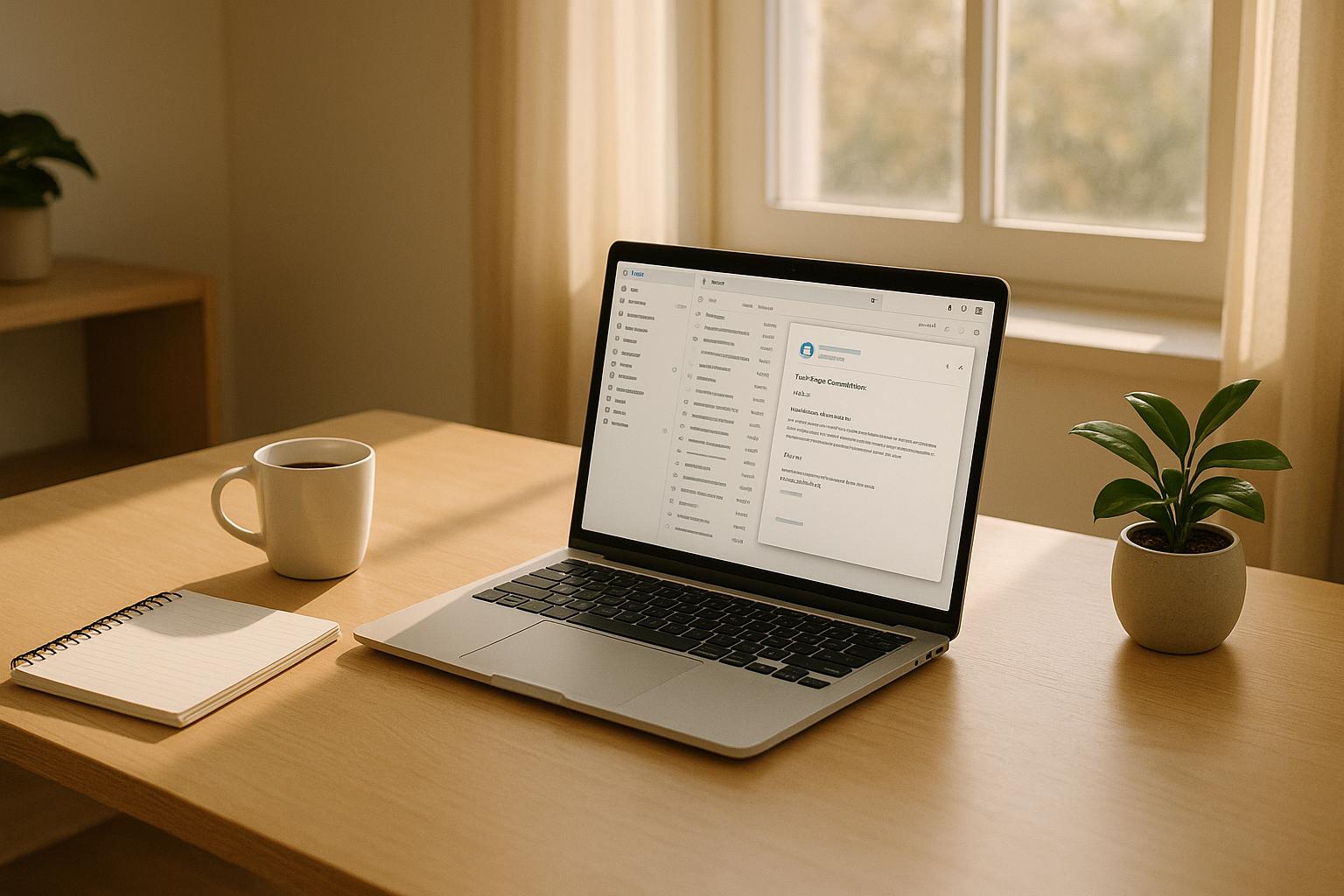Email encoding issues can ruin your emails, turning them into unreadable text filled with odd symbols. These problems happen when character sets in your email template don’t match the recipient’s email client. Here’s what you need to know and do:
- Common Signs: Garbled text, question marks in diamond shapes (�), or distorted special characters like ™, ©, or $.
- Causes: Mismatched encoding standards (e.g., UTF-8 vs. ISO-8859-1) or errors in HTML templates, content sources, or email platform settings.
- Fixes:
- Use UTF-8 encoding in your HTML (
<meta charset="UTF-8">). - Convert special characters (e.g., ™ to
™) using HTML entities. - Avoid pasting directly from Word or using non-standard characters.
- Use UTF-8 encoding in your HTML (
- Testing: Send test emails across platforms (Gmail, Outlook, Apple Mail, etc.) and devices (desktop and mobile). Use email validation tools for further checks.
If problems persist, contact your email service provider or consult experts for advanced troubleshooting. Fixing encoding ensures your emails are clear, professional, and effective.
How To Ensure Correct Character Encoding For Mobile Email? - TheEmailToolbox.com
Finding the Source of Encoding Errors
Pinpointing the source of encoding errors in emails is essential since these issues can crop up during different stages of email creation and delivery.
Testing Across Email Clients
Thorough testing across various email clients is key to identifying platform-specific encoding issues. Different email platforms process character encoding in their own ways, meaning an email that looks perfect in Gmail might display garbled text in Outlook or Apple Mail.
Start by sending test emails to accounts on major platforms like Gmail, Outlook, Apple Mail, Yahoo Mail, and Thunderbird. Carefully examine how the email displays across these clients, paying attention to any characters or sections that appear distorted.
Look for patterns specific to each client. For example, if the issue only occurs in one email client, it likely points to how that platform interprets charset declarations. On the other hand, if the issue is consistent across all platforms, the problem probably lies in your email template or content source.
Document your findings. Note which clients show issues, the exact characters or sections affected, and whether the problem is in the subject line, body text, or both. This will help you diagnose the root cause and apply precise fixes.
Checking Template and Content Sources
Once you've tested across clients, dive into your email templates and content sources to address any underlying encoding conflicts.
Start with your email template’s HTML. Check the <head> section for proper charset declarations, like UTF-8, and ensure they align with your email platform's settings. Encoding problems often arise when templates are copied from external sources or created in text editors that mishandle encoding.
Next, review your content management systems (CMS) and data sources. Issues can occur if you're importing subscriber data from CSV files, pulling content from databases, or integrating with third-party systems. For instance, customer names with accented characters might display correctly in your CRM but appear as garbled symbols in emails if the export process doesn't maintain proper UTF-8 encoding.
Avoid using word processors that may introduce hidden formatting. Similarly, content created on different operating systems (Windows, Mac, or Linux) can carry subtle encoding differences that only become noticeable when viewed in email clients.
Lastly, check your email service provider's content editor settings. Some platforms automatically convert certain characters or enforce their own encoding standards, which could conflict with your original template. Familiarizing yourself with these automatic adjustments can help you prevent encoding issues before your emails reach your subscribers.
Fixing Email Template Encoding
Once you've pinpointed the sources of encoding issues, it's time to apply fixes to your email templates. These adjustments will help ensure your emails display properly across different platforms by syncing your HTML templates with platform settings.
Setting the Correct Charset in HTML
Start by adding the correct charset declaration in your HTML header. UTF-8 is the best choice for email templates because it supports a wide range of characters, including all written languages, mathematical symbols, musical notations, and even emojis. In contrast, the older ISO-8859-1 charset is limited to Latin characters.
To set UTF-8, include this meta tag in the <head> section of your email template:
<meta http-equiv="Content-Type" content="text/html; charset=UTF-8" />
This tag tells email clients how to interpret and display the characters in your email content. If your email pulls in dynamic content from databases or external sources, make sure the UTF-8 meta tag is also present in the source view of that content. This will prevent encoding mismatches.
It's worth noting that Gmail automatically converts all email text to UTF-8, regardless of the content-type specified.
Once you've updated your HTML template, the next step is to align your email platform settings.
Configuring Email Marketing Platforms
Ensure your email marketing platform's encoding matches the charset declaration in your HTML template. Go to your platform's template or account settings and look for options labeled "Character Set", "Encoding", or "Content-Type."
If you're unsure where to find these settings, contact your platform's support team for guidance on verifying or updating the content-type.
Handling Special Characters and HTML Entities
Special characters - like symbols, accented letters, and punctuation marks - can create display issues if not managed correctly. Different email clients handle these characters in their own ways, which can sometimes distort your message.
Using HTML Entities for Special Characters
One reliable solution is to convert special characters into HTML entities. These codes act as universal instructions, ensuring email clients display the correct character no matter their settings.
For example:
- Use
&for the ampersand (&). - Use
©for the copyright symbol (©). - Use
™for the trademark symbol (™).
Accented letters and currency symbols should also be encoded using their respective HTML entities. Additionally, reserved HTML characters need special attention because email clients might misinterpret them as code. For instance:
- Convert
<to<(less-than symbol). - Convert
>to>(greater-than symbol). - Convert
&to&(ampersand).
This method works consistently across email platforms because HTML entities are part of established web standards. Even older email clients, which often struggle with direct character input, can render these encoded versions correctly.
Avoiding Common Encoding Mistakes
While encoding special characters is essential, it's just as important to avoid common mistakes that can disrupt this process.
One frequent issue is directly typing special characters into email templates instead of using HTML entities. This often leads to display problems, especially in older email clients like certain versions of Outlook. For instance, if your email template uses UTF-8 encoding but the recipient’s email client defaults to ISO-8859-1, special characters may appear as question marks or random symbols. This is particularly problematic with US-specific formatting, such as:
- Smart quotes
- Em dashes
- Currency symbols
Another common pitfall is copying text directly from Microsoft Word. Word often inserts non-standard characters - like smart quotes, apostrophes, and bullet points - that may not render properly in emails.
To avoid these issues:
- Review your email templates for any directly typed special characters.
- Replace those characters with their corresponding HTML entities.
- Pay special attention to subject lines and preheader text, as these are often processed differently by email clients.
Taking these extra steps ensures your email templates are ready for thorough testing and validation. This preparation helps maintain consistent display across various US email clients and systems, reducing the risk of garbled or broken characters.
sbb-itb-6e7333f
Testing and Validating Email Output
After making adjustments to your email template encoding, it’s essential to verify the output thoroughly. Proper testing ensures that any lingering encoding issues are resolved before your emails land in subscribers’ inboxes. This not only maintains your brand’s professional image but also ensures your message is clear and easy to read.
Sending Test Emails Across Platforms
The most effective way to confirm your encoding fixes is by sending test emails to a variety of email clients and devices. Set up test accounts on major platforms like Gmail, Outlook, Apple Mail, and Yahoo Mail. Make sure to test both desktop and mobile versions, as they can handle encoding differently.
Pay close attention to how encoded characters render across these platforms. Since many people in the US check emails on their smartphones, testing on mobile devices is especially important. Test your emails on both iPhone and Android devices to identify any platform-specific issues.
"If your email marketing campaigns tend to include text for a variety of languages, special characters, or symbols, how can you be confident they're displaying correctly? The answer? You've got to run tests and check out email previews to know for sure." - Email on Acid
Once you’ve completed manual tests, bring in specialized tools to further refine your validation process.
Using Validation Tools
Most email marketing platforms come with built-in preview and validation features that can help identify encoding issues without the need for extensive manual testing. These tools simulate how your emails will appear across different clients, making it easier to spot problems before you hit "send."
Use the preview functionality to ensure characters and symbols display correctly across various email clients. Many validation tools are designed to flag encoding issues, such as HTML entity errors or charset mismatches, showing you exactly where things might break.
These tools are particularly useful for identifying when email headers don’t align with content encoding or when special characters aren’t properly converted into HTML entities. However, keep in mind that while validation tools are great for catching obvious errors, they can’t fully replace real-world testing on actual devices and platforms.
To streamline your testing process, create a systematic checklist.
Creating a Checklist for US Formats
Developing a detailed testing checklist tailored to US formatting can help ensure your emails display correctly. This checklist should build on earlier advice about setting the proper charset and handling special characters.
Here’s what to include:
- Formatting Checks: Ensure dollar signs, dates (MM/DD/YYYY), and 12-hour time formats (e.g., 3:30 PM) appear correctly. Encoding issues often affect these elements, causing them to display as question marks or other garbled characters.
- Special Symbols and Emojis: Verify that symbols like ™, ®, and © display properly, rather than showing as red X’s, question marks in boxes, or other random characters.
- Links and Call-to-Actions: Confirm that all links work and that Call-to-Action buttons are clickable.
- Dark Mode Testing: Check your email’s appearance in Dark Mode, as this viewing option is becoming increasingly popular among US users.
When to Get Expert Help
If encoding issues persist no matter what fixes you try, it might be time to bring in the experts. Lingering problems often point to deeper technical challenges that go beyond basic troubleshooting.
Getting Professional Help
Here are a few situations where expert assistance becomes essential:
- Cross-client issues that won’t go away: If your emails still show jumbled characters or broken symbols even after setting
charset=UTF-8and converting characters to HTML entities, the problem could be more complex than just template adjustments. - Attachment troubles: Struggling with attachments that contain special characters? This might signal encoding problems that need advanced technical support.
- Header configuration problems: When issues stem from email headers, you’ll need to contact your Email Service Provider (ESP). Header-related encoding problems often require server-level adjustments to the Content-Type settings.
If you’ve already tried standard fixes and the problems persist, reaching out to your ESP’s technical support team is a smart move. Most major email platforms have dedicated teams trained to handle tough encoding challenges and platform-specific quirks. Don’t waste time spinning your wheels - expert help can often resolve issues faster.
Finding Solutions in the Email Service Business Directory
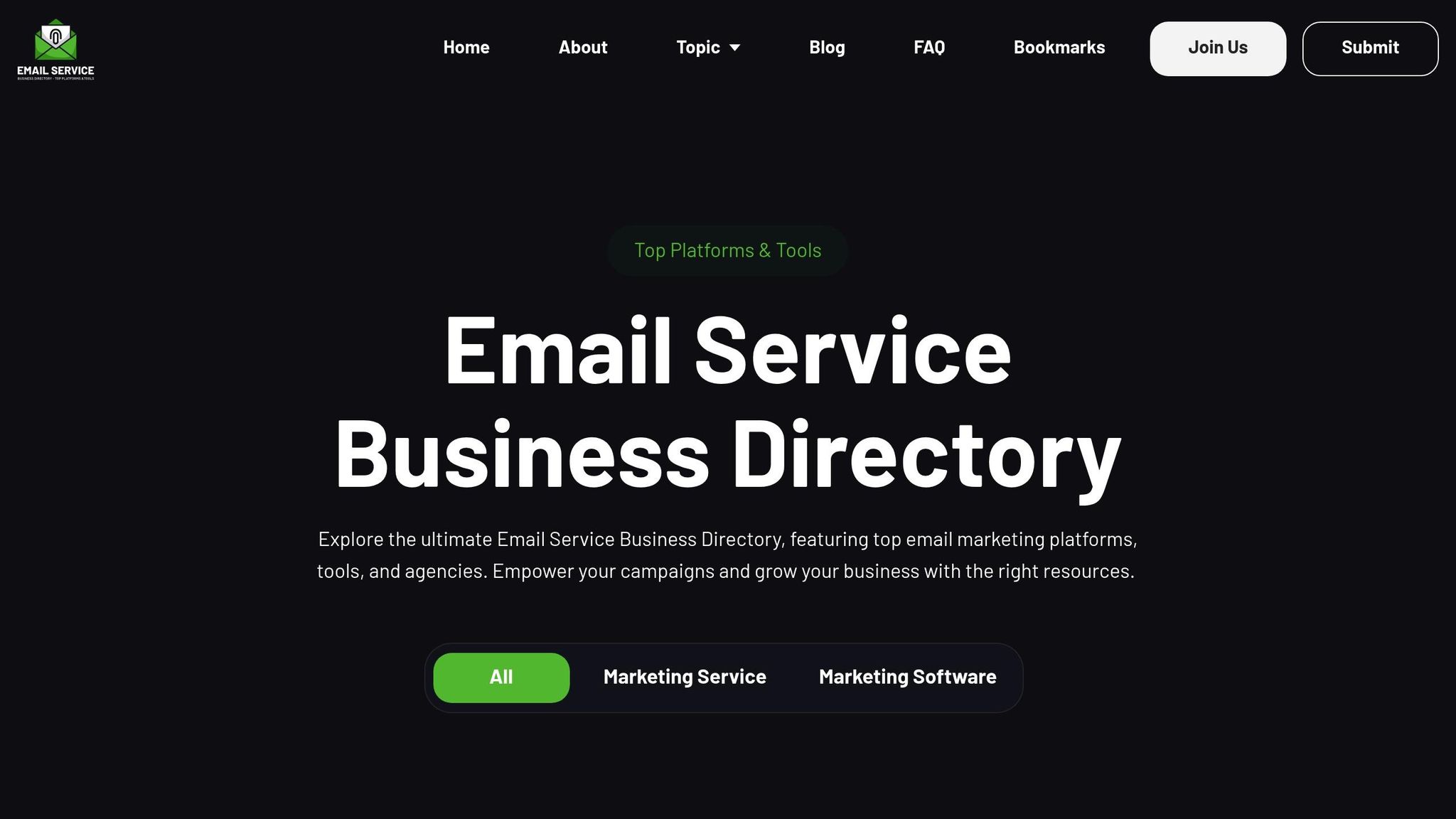
For businesses facing ongoing encoding headaches, the Email Service Business Directory is a great resource. This directory connects you with email marketing platforms and service providers that specialize in tackling technical challenges, including complicated encoding issues. Instead of spending hours sifting through options on your own, the directory offers a curated list of tools, software, and agencies with proven expertise.
When browsing the directory, keep an eye out for providers that offer:
- Enterprise-level solutions: These often come with the technical depth needed for handling advanced encoding problems.
- High deliverability focus: Providers with strong deliverability capabilities are better equipped to ensure your emails look right across all platforms.
Many of the services listed also specialize in data-driven campaigns and omnichannel marketing integration, which often involve managing complex encoding across various platforms. For businesses dealing with recurring problems, finding a provider that offers priority support can save you time and hassle.
The directory also makes it easy to compare providers based on technical support features, pricing, and areas of expertise. Whether you’re running e-commerce campaigns that use special pricing symbols, SaaS onboarding emails with technical content, or B2B marketing campaigns with diverse character requirements, choosing the right partner can help you avoid encoding pitfalls and keep your emails looking polished across all devices and platforms.
Conclusion
Addressing email encoding errors is crucial for maintaining your brand's reputation. When recipients see garbled text, it instantly erodes their trust in your emails and your professionalism.
These errors aren't just cosmetic - they can hurt your open rates, reduce engagement, and negatively impact your ROI. Each email riddled with encoding issues represents a missed chance to connect with your audience.
The good news? Most encoding problems are preventable. Use UTF-8 as your standard, rely on HTML entities for special characters, and test your emails across major clients to catch issues early.
Once you've made these adjustments, regular testing is your strongest safeguard. Make it a habit to send test emails to different platforms, especially when using special characters, currency symbols, or content tailored for international audiences. A little effort upfront can save you from the embarrassment and missed opportunities caused by unreadable emails.
If you encounter persistent issues, don't hesitate to seek expert assistance. Whether through your email service provider's support team or specialized services listed in the Email Service Business Directory, professional help can quickly resolve more complex encoding challenges.
FAQs
How can I determine if email encoding issues are specific to certain email clients or occur universally?
Email encoding problems often occur because different email clients interpret encoding settings in their own way. To figure out whether the issue is tied to a specific client or happens universally, try testing your email on a variety of platforms - desktop, mobile, and web-based clients. Pay close attention to how characters and special symbols display in each one.
If the problem shows up consistently across all platforms, it’s likely an issue with your email’s code or encoding setup. On the other hand, if the issue only appears in certain clients, it’s probably related to how those specific clients handle and display encoded content. In these cases, tweaking your email’s encoding settings or experimenting with alternative character formats could help fix the problem.
How can I fix email encoding issues if my templates still show problems after setting UTF-8 and using HTML entities?
If your email templates are still showing encoding issues even after setting UTF-8 and using HTML entities, the first step is to verify that your email headers and meta tags explicitly declare UTF-8 encoding. Without this, some email clients might ignore or misinterpret your encoding settings.
Next, take a closer look at your entire workflow - this includes database storage, data handling, and transmission. Make sure everything is consistently set to preserve UTF-8 encoding. A mismatch at any point can lead to characters displaying incorrectly or turning into unreadable text. Double-check that all tools and platforms involved are configured to handle UTF-8 properly.
Still having trouble? Try testing your email templates across a variety of email clients. This can help you figure out if the issue is tied to the template itself or how specific email clients are interpreting it.
What are the best ways to test and ensure email encoding works correctly across different email clients and devices?
Testing how your emails appear across different devices and email clients is crucial to ensure they display as intended. Tools like Litmus and Email on Acid are incredibly helpful for this. They let you preview your emails on a variety of clients and devices, making it easier to spot and resolve any encoding or rendering problems before hitting "send."
To take it a step further, you can use specialized tools to validate your email's HTML and CSS formatting. These tools ensure your designs are compatible with various platforms. By using these resources, you save time and deliver polished, professional emails that look great for every recipient.