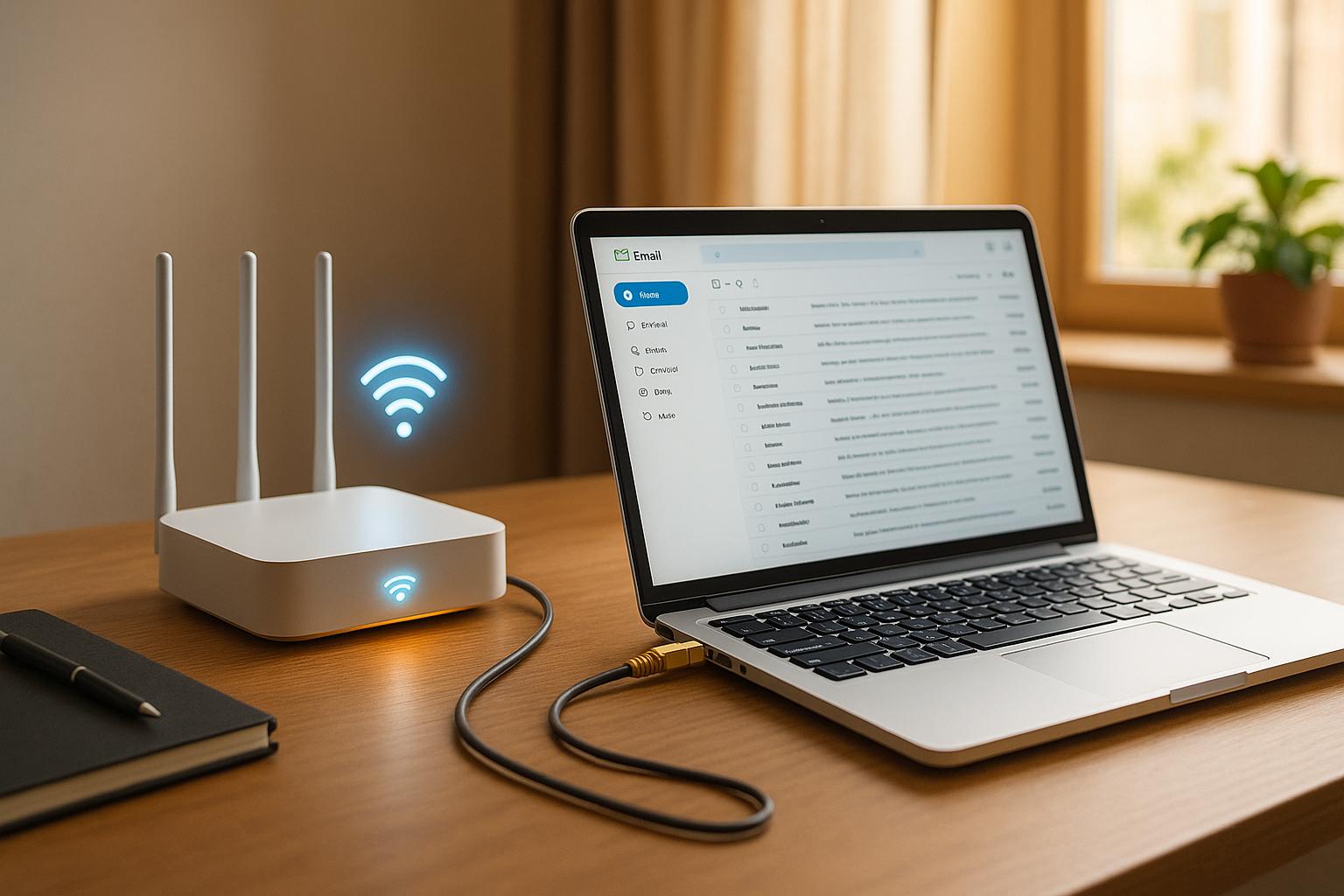Email templates in CMS platforms simplify email campaigns, save time, and ensure consistent branding. Pre-designed templates handle personalization, scheduling, and audience segmentation, while modern CMS tools offer A/B testing and analytics for better results. With mobile accounting for over 41% of email views, templates ensure emails look polished on any device. Plus, every $1 spent on email automation generates an impressive $40 ROI.
Here’s what you’ll learn:
- Setting up templates: Accessing features in platforms like HubSpot or WordPress.
- Template types: Built-in templates for ease or custom templates for tailored branding.
- Organizing templates: Use clear naming conventions, folders, and permissions.
- Customization: Add logos, brand colors, and dynamic fields for personalization.
- Mobile optimization: Ensure emails are easy to read and interact with on all devices.
- Integrations: Sync templates with marketing tools for streamlined workflows.
- Best practices: Version control, legal compliance (like CAN-SPAM), and thorough testing.
Quick Tip: Regular audits keep your email library clean, and tools like Litmus or Email on Acid help test templates across devices. Whether you're using built-in or custom templates, proper management leads to better engagement and higher returns.
Mastering HubSpot: Email Template Creation
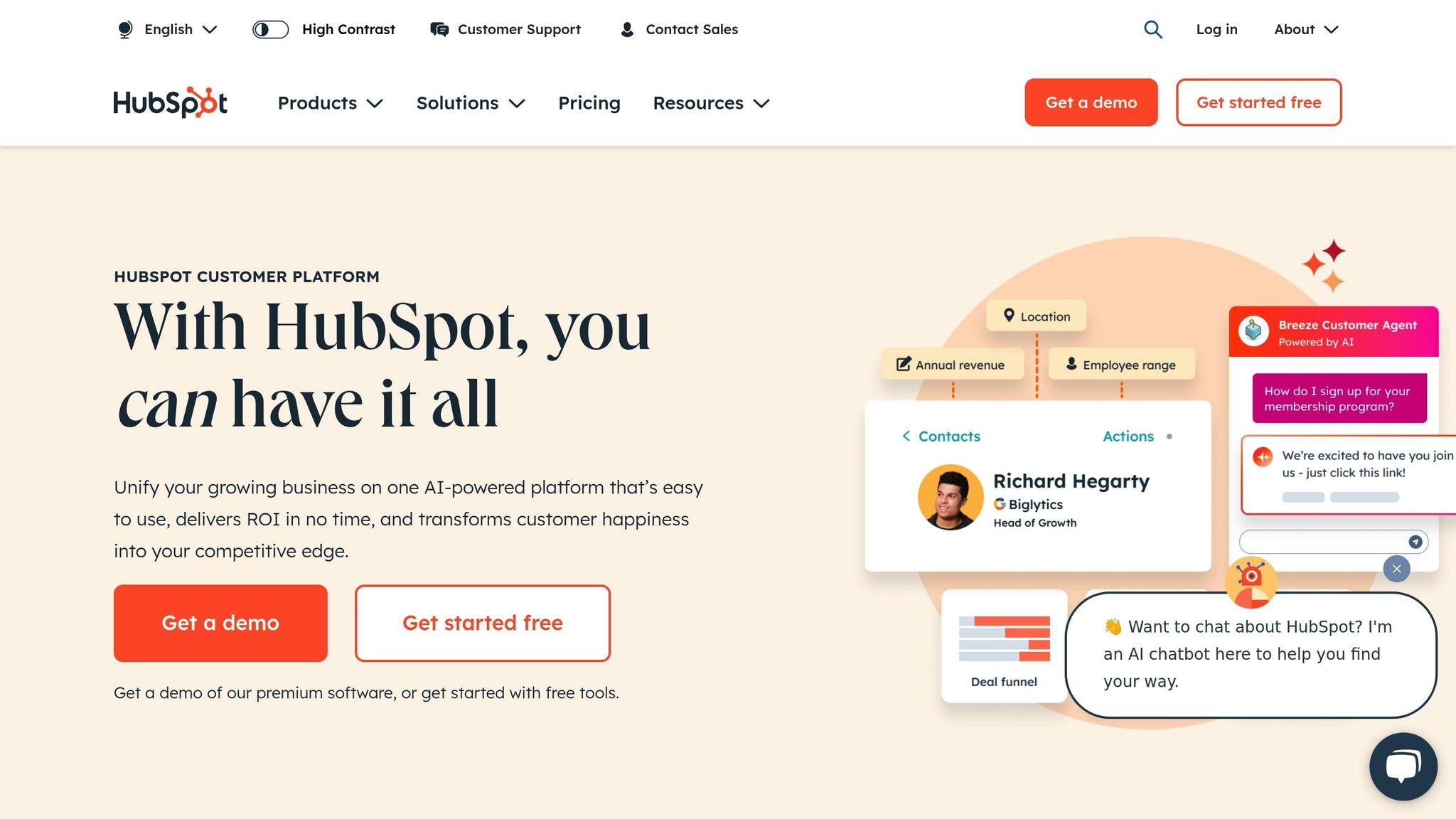
Setting Up Email Templates in CMS Platforms
Getting started with email templates in a CMS platform can be a breeze if you know where to look and what tools are available. Since each platform approaches templates differently, understanding the basics can save you a lot of time and effort.
How to Access Email Template Features
CMS platforms often have unique ways of managing email templates. For example, in HubSpot, you'll need Super Admin or Design Tools permissions. From there, navigate to Marketing > Email, click "Create email", and either select "Saved templates" to use an existing one or "Drag and drop" to build a new design. Once you're satisfied, click "Save and update" to finalize your work. HubSpot also makes it easy to search for templates by name using a built-in search bar.
If you're a WordPress user integrating HubSpot, you can access email templates directly through the HubSpot plugin in your WordPress dashboard. Editing templates in HubSpot is simple as well - just head to the Marketing Email section, find your saved templates, and use the drag-and-drop editor to make changes.
However, some users have expressed frustration with the template selection process. JessieKM from the HubSpot Community shares this critique:
"Instead of allowing users the option to START from a bank or library of email templates (most helpful for multiple users trying to keep content on brand) a user's ONLY PATH is 'Create New' email."
Once you've located the template options, you can decide between using built-in templates or creating custom ones, depending on your needs.
Built-in vs Custom Email Templates
Choosing between built-in and custom templates is a key step in organizing your email campaigns. Built-in templates are pre-designed and ready to use, making them ideal for those who need quick, professional-looking emails without much technical effort. They’re especially useful for teams with limited resources or technical know-how.
Custom templates, on the other hand, allow for tailored designs and advanced functionality. While they require more time and technical expertise to create, they offer unmatched flexibility and can be tailored to fit specific branding and marketing requirements.
Here’s a quick comparison:
| Feature | Built-in Templates | Custom Templates |
|---|---|---|
| Setup Time | Minutes to hours | Days to weeks |
| Technical Skills | Minimal | Advanced |
| Customization Level | Limited to theme options | Unlimited design freedom |
| Maintenance | Platform-handled updates | Requires developer support |
| Cost | Lower initial investment | Higher upfront development |
| Brand Consistency | Generic appearance | Fully branded experience |
For businesses just starting out or those with fewer technical resources, built-in templates are a great choice. Meanwhile, companies with established branding and specific needs may find custom templates worth the investment.
Template Organization and Naming
Once you’ve chosen your template type, keeping things organized is essential for long-term success. A clear structure helps you scale your email marketing efforts and reduces confusion.
Use straightforward naming conventions like prefixes to categorize templates. For instance:
- PROMO_ for promotional emails
- TRANS_ for transactional emails
- NEWS_ for newsletters
Folder structures should align with your campaigns. You could organize them by type, such as "Welcome Series", "Product Announcements", "Seasonal Campaigns", or "Re-engagement Sequences."
To manage version control, include version numbers in your template names (e.g., v1_archived) and document any changes made. This ensures previous versions are easily accessible if needed.
Permissions are another important consideration. Assign editing rights based on team roles - marketing managers might need full access, while content creators may only need the ability to duplicate and modify templates. Most CMS platforms allow you to set detailed permissions to avoid accidental changes to core templates.
Finally, schedule regular template audits to keep your library clean and up-to-date. Monthly reviews can help you remove outdated templates, update naming conventions, and ensure compatibility across email clients. Creating a simple guide that outlines your naming conventions, folder structure, and approval processes can also help onboard new team members and maintain consistency as your team grows.
Customizing Email Templates
Customizing your email templates is a crucial step in making your brand stand out. Tailoring these templates ensures they align with your brand identity, turning standard designs into tools that connect with your audience and encourage engagement.
Editing Template Design and Content
Start by customizing the visual design and content of your templates to reflect your brand's personality.
As Susmit Panda from Email Uplers explains:
"A branded email has the brand logo, brand colors, and a distinct typography. Those are the more immediate markers. It also carries the brand's personality and ethos."
To make this process smoother, organize your branding assets like your logo, color codes (hex values), and fonts in one place. This simplifies updates and ensures consistency across platforms.
- Logos: Update your header with logos sized for both desktop and mobile. Many platforms let you upload multiple versions, such as horizontal logos for headers and square ones for social media.
- Colors: Apply your brand colors to elements like buttons, links, divider lines, and text highlights. Some platforms offer global color settings, letting you automatically apply your palette to new templates.
- Typography: Stick to your brand's fonts for a cohesive visual identity. If custom fonts aren’t supported, choose system fonts that align with your brand’s style - serif fonts for a classic look, or sans-serif for a modern feel.
For added efficiency, create reusable headers and footers that include your logo, company address, social media links, and unsubscribe options. Once your design is polished, focus on making the content more personal with dynamic fields.
Adding Dynamic Fields for Personalization
Dynamic fields transform static templates into personalized experiences by automatically inserting customer-specific data, making emails feel more relevant and engaging.
Duncan Elder from MailerLite highlights this approach:
"Dynamic email content takes targeting one step further. It lets you add blocks to your email that are only visible to a particular audience, increasing campaign relevancy for each subscriber group."
- Basic Personalization: Start with simple fields like first names, company names, or locations. Most email platforms have an "Insert Dynamic Field" or "Personalization" option to make this easy.
- Advanced Personalization: Go beyond names by adding content blocks for specific audience segments. For example, show tailored product recommendations based on past purchases or include location-specific details like nearby store information.
For platforms like Sales CSM, dynamic fields can pull details such as the assignee’s name, customer needs, or deal values directly from records. This ensures accuracy and saves time on manual updates.
To make dynamic fields effective, you’ll need a solid data collection strategy. The more you know about your subscribers - like their preferences, demographics, or purchase history - the more personalized your emails can be. Always include fallback content for empty fields, like a generic greeting, to avoid awkward gaps in messaging.
Mobile and Cross-Client Compatibility
After refining your design and personalization, ensure your templates work seamlessly on various devices and email clients. Mobile optimization is particularly important, as many users check emails on their phones.
- Mobile-First Design: Build templates starting with the smallest screen size. Use single-column layouts for better readability, with text sized at least 14px for body copy and 22px for headlines. Buttons should be at least 44px by 44px to make them easy to tap.
- Testing Tools: Platforms like Email on Acid, Litmus, and PreviewMyEmail let you test how your emails appear across devices and clients. Mailtrap provides a safe environment for testing before launch, catching potential issues early.
Husam Jandal emphasizes the importance of this:
"Testing email templates across devices, browsers, and email clients is crucial."
- Real-World Examples: Companies like Beehiiv use single-column layouts with bold, centered CTAs and minimal text, while Airbnb optimizes booking reminders for mobile with easy-to-click links. Spotify’s "Wrapped" campaign is another great example, featuring personalized, scrollable designs built for mobile.
To keep mobile users engaged, compress images for faster loading, simplify HTML code, and test performance across different connection speeds. Accessibility is also key - use high-contrast colors, add alt text to images, and structure HTML with proper heading tags to ensure all users, including those with disabilities, can engage with your content.
As Husam Jandal notes:
"Email accessibility isn't just about compliance - it's about making sure all your subscribers, including those with disabilities, can engage with your content."
sbb-itb-6e7333f
Connecting Email Templates with Marketing Tools
Linking your CMS email templates with marketing tools can streamline your campaigns and make workflows more efficient.
Syncing Templates with Email Marketing Services
The integration method you choose depends on your platform and technical setup.
Many CMS platforms provide plugin-based integrations for popular email marketing services. For instance, WordPress offers easy connections with platforms like Mailchimp. These plugins handle the technical side, so you can focus on creating campaigns without worrying about backend complexities.
If your needs are more advanced, API integrations give you greater control and flexibility. For example, migrating templates to HubSpot via the classic editor allows for API integration. This is particularly useful for businesses with custom designs or intricate automation workflows.
With two-way synchronization, data flows smoothly between platforms. Encharge, for example, integrates with HubSpot to sync contact and company data. This setup tracks email activity, creates deals in HubSpot based on actions in Encharge, and updates deal stages in real time, whether the activity originates in Encharge, HubSpot, or other connected tools.
In addition to APIs and plugins, specialized CMS plugins can further simplify email campaign management.
Using CMS Plugins for Email Campaigns
Direct synchronization methods are great, but CMS plugins take it a step further by automating content transfers, which can save you time and effort.
WordPress plugins, for example, can automatically sync content with your email service. Features like list synchronization, form builders, and campaign tracking are often built right into your WordPress dashboard, making the process straightforward.
Content automation tools like FeedOtter make this even easier. FeedOtter integrates CMS platforms such as WordPress, Optimizely NewsCred, and UberFlip with marketing automation tools. This allows you to pull blog posts, product updates, or other content into your email campaigns automatically, eliminating the need for manual updates.
Some CRMs, like Nutshell, combine CRM and email marketing features into one platform. With this setup, you can manage contacts and campaigns in one place, reducing the need for multiple integrations while still leveraging the personalization capabilities of your CMS templates.
Finding Compatible Tools with Email Service Business Directory
Once you’ve set up integrations and automation, the next step is choosing the right marketing tools. The Email Service Business Directory is a great resource for finding platforms that align with your CMS and business needs.
When evaluating email marketing platforms, consider factors like template compatibility, automation features, and subscriber limits. For example, Kit (formerly ConvertKit) offers a free plan with up to 10,000 subscribers, unlimited emails, forms, and landing pages. However, it includes only one visual automation and requires displaying other recommended newsletters. Mailchimp’s free plan, on the other hand, is more limited, offering 500 subscribers and 1,000 emails per month.
The directory helps you compare these differences, making it easier to find tools that integrate seamlessly with your CMS workflows. Whether you’re focused on e-commerce campaigns, transactional emails, customer retention, or lead nurturing, the directory provides detailed comparisons of features, pricing, and integration options.
For businesses with unique needs, the directory’s categorization system highlights platforms that specialize in areas like high deliverability rates, enterprise-level solutions, or small business outreach. This targeted approach not only saves time but also ensures you find a platform that works seamlessly with your CMS email templates.
Email Template Management Best Practices
Maintaining brand consistency in email communication is essential, and strong management practices play a key role in achieving this. Effective email template management involves keeping track of versions, adhering to legal standards, and ensuring quality control to deliver seamless campaigns.
Version Control and Updates
Managing multiple email templates without a system can quickly turn chaotic. Version control simplifies this by tracking changes, making it easier to revert to previous designs and maintain consistency across campaigns.
Start by creating a clear naming convention that includes version numbers and dates. For instance, use formats like "newsletter-template-v2.1-Dec2024" or "welcome-series-01-updated-122024". This system allows you to easily identify the latest version and pinpoint when updates were made.
Most CMS platforms, like WordPress, offer built-in version history features, which can be helpful for tracking revisions. It’s also a good idea to document major changes separately, especially if they involve structural updates or compliance adjustments.
Schedule regular audits - ideally every quarter or whenever brand guidelines change. These reviews help identify outdated content, broken links, or designs that no longer align with your brand. For example, you can avoid embarrassing mistakes like promoting expired offers or displaying incorrect contact information.
When rolling out updates, thorough testing is a must. Keep the old version accessible until the new one has been verified across all use cases. This way, you can quickly revert if any issues arise.
Once your templates are well-organized, the next step is ensuring compliance with legal and accessibility standards.
US Law Compliance and Accessibility
Compliance isn’t optional - it’s a legal requirement, and violations can lead to hefty fines. For example, the CAN-SPAM Act can impose penalties of up to $53,088 per violation.
The CAN-SPAM Act requires practices like obtaining consent, offering clear opt-out options, and maintaining transparency in email communications. These measures not only ensure compliance but also build trust with recipients.
To comply, incorporate the following into every template:
- Accurate headers and subject lines
- A visible and functional unsubscribe link
- A physical mailing address
Accessibility is equally important. Templates should be designed to accommodate users with disabilities. Use high-contrast colors, add alt text for images, and structure your HTML with proper heading tags to ensure screen readers can interpret your content effectively.
If your business operates internationally or serves California residents, additional rules apply. For instance:
- GDPR: Requires privacy notices, a legal basis for data collection, and opt-in consent for recipients in the EU/EEA. Fines can reach up to €20 million (around $21.8 million) or 4% of global turnover.
- CCPA: Mandates clear disclosure of data collection practices and offers opt-out mechanisms for targeted advertising.
| Legislation | Key Requirements |
|---|---|
| CAN-SPAM | Accurate headers, honest subject lines, physical address, functional unsubscribe link |
| CCPA/CPRA | Data collection disclosure, opt-out options for California residents |
| GDPR | Privacy notices, legal basis for data collection, opt-in consent for EU/EEA recipients |
Implementing a double opt-in process provides an extra layer of legal protection by creating a clear record of consent. Additionally, offering preference centers where subscribers can customize email frequency and content types can reduce unsubscribe rates while respecting user preferences.
Once compliance and accessibility are addressed, focus on rigorous testing to ensure your emails perform well across all platforms.
Testing and Quality Control
Testing is key to catching errors and ensuring your emails look great across devices. Email clients interpret code differently, so what looks perfect in Gmail might break in Outlook.
Email client testing ensures your emails render and function properly across various platforms, devices, and operating systems. This step is crucial for delivering a consistent experience to all recipients.
A strong testing workflow includes multiple steps:
- Preview templates in your CMS platform.
- Send test emails to personal and work accounts to check performance on both desktop and mobile devices.
- Verify that all links, tracking parameters, and contact details work correctly.
- Ensure images load properly and include alt text.
If your templates use dynamic fields for personalization, test them with both default values and real subscriber data.
Quality assurance checklists can help you stay consistent. Double-check subject lines for accuracy and appeal, confirm that sender names and "from" addresses align with your brand, and verify dates and times for time-sensitive campaigns. Make sure logos, colors, and fonts display correctly across email clients.
Tools like Litmus and Email on Acid offer advanced previews across dozens of email clients and devices . While these paid services are thorough, you can achieve good results by manually testing on popular platforms like Gmail, Outlook, and Apple Mail.
Testing emails across different platforms ensures recipients see your email as intended. Address any rendering issues before sending.
Responsive design is another must. Use pixel-based measurements for better control across email clients, and keep layouts simple to avoid compatibility issues. Large fonts and buttons improve usability on mobile devices, while concise copy ensures clarity on smaller screens.
Finally, involve a second person in the review process whenever possible. A fresh set of eyes can catch errors that might slip past the original creator - especially for high-stakes campaigns or major template updates. These practices not only enhance your email campaigns but also protect your business from compliance risks.
Summary
Effectively managing email templates starts with choosing between built-in designs or custom creations, organizing them with clear naming conventions and folder structures, and keeping them up-to-date. Personalizing templates with dynamic content and ensuring they’re mobile-friendly is key to increasing engagement, especially since 42% of readers access emails on mobile devices. Connecting your CMS with email marketing tools further simplifies workflows and makes campaign management more efficient.
To maintain templates, use version control, ensure legal compliance, and conduct thorough testing to guarantee consistent displays across email clients. This structured approach can yield impressive returns - up to 3,000–4,000% - while significantly reducing development time. For instance, DISH managed to save over 10 hours per week by adopting these practices. For additional tools and expert advice, check out the Email Service Business Directory, which offers a curated list of platforms and services that integrate smoothly with your CMS.
Successful email campaigns rely on ongoing template management. A thoughtful setup, regular maintenance, and the right tools create a strong foundation for engaging and effective email marketing.
FAQs
Should I use built-in email templates or create custom ones for my CMS platform?
When deciding between built-in templates and custom email templates, it all comes down to your goals and how much personalization you need.
If you're in a hurry and need something straightforward, built-in templates are a great choice. They're pre-designed, easy to implement, and save you time. However, they might not offer much room for customization, which could be a drawback if you're aiming for a more tailored approach.
On the flip side, custom templates give you the freedom to design emails that align perfectly with your brand and specific campaign needs. Whether it's creating a standout design, adding advanced features, or crafting messages that feel personal to your audience, custom templates offer that flexibility. Although they take more effort and resources to set up, they can elevate your email marketing strategy over time.
How can I ensure my email templates comply with laws like CAN-SPAM and GDPR?
To comply with regulations like CAN-SPAM and GDPR, it's crucial to follow these essential practices:
- Get explicit consent: Always secure permission before adding anyone to your email list. No one likes unsolicited emails.
- Make unsubscribing simple: Every email should include a clear, easy-to-spot unsubscribe link so recipients can opt out effortlessly.
- Be transparent with sender details: Use your real business name and provide accurate contact information in every email.
- Keep subject lines honest: Avoid misleading or deceptive subject lines - what you promise in the subject should match the email's content.
- Safeguard personal data: Use robust security measures to protect subscriber information, and be upfront about how you collect, store, and use their data.
These practices not only help you stay on the right side of the law but also show your audience that you respect their privacy and trust.
What’s the best way to test email templates to ensure they look good on all devices and email clients?
To make sure your email templates look great on all devices and email clients, start by leveraging email testing tools like Litmus or Email on Acid. These platforms let you preview how your email will appear across different platforms, helping you catch layout glitches, image issues, or broken links before hitting send.
You should also do some manual testing by sending test emails to yourself. Check them on popular devices and email clients like Gmail, Outlook, and Apple Mail. This hands-on step ensures your email is polished and ready to impress every recipient.