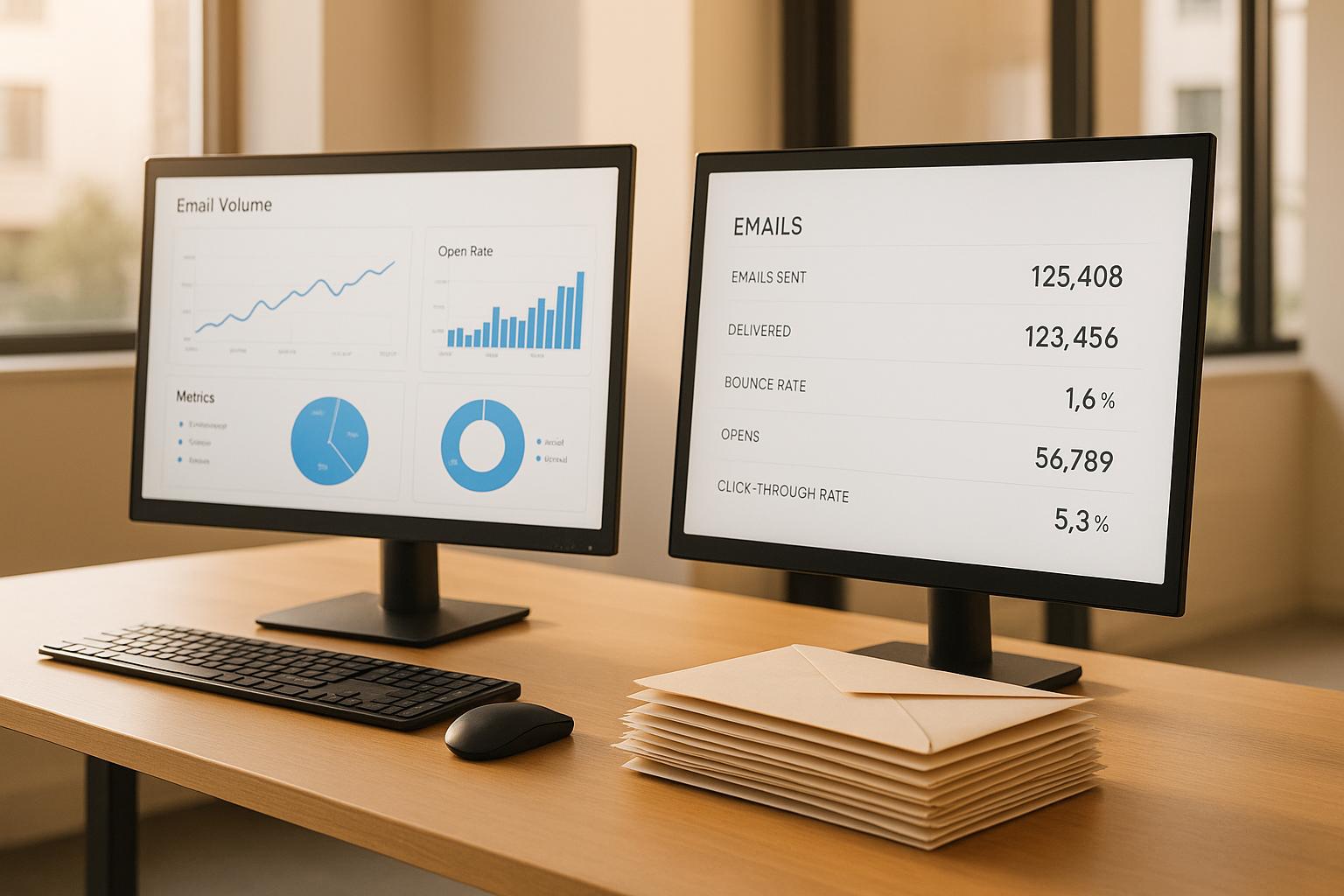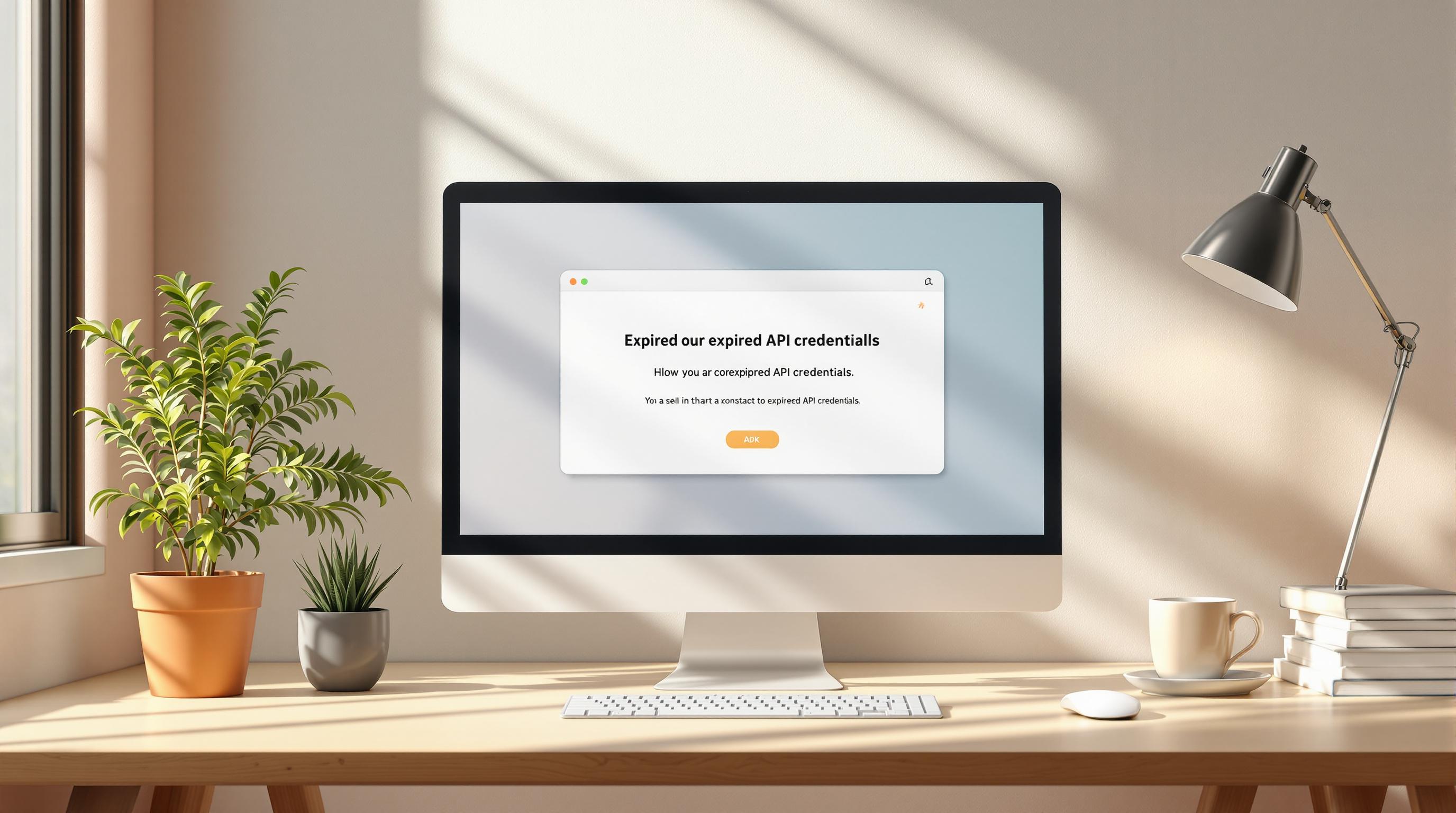Outlook is notorious for breaking email designs. Its reliance on Microsoft Word's outdated rendering engine causes problems like ignored CSS properties, broken layouts, and inconsistent fonts. If your emails look great everywhere except Outlook, you're not alone. Here's how to fix it:
Key Problems in Outlook:
- Limited CSS Support: No support for
float,position, flexbox, or grid. - Image Issues: Images often block, stretch, or fail to load.
- Tables Required: Modern layouts fail; table-based designs are a must.
- Font & Background Issues: Custom fonts don't work, and background images require extra coding.
Quick Fixes:
- Use table-based layouts for structure.
- Inline all CSS styles directly in HTML.
- Use VML (Vector Markup Language) for background images.
- Add conditional comments to target Outlook-specific fixes.
Why Fix These Issues?
Poorly rendered emails can hurt your brand and reduce engagement. Fixing these ensures consistent layouts, higher click-through rates, and better user experience.
The rest of the article dives into step-by-step solutions, tools for testing, and practical examples to make your emails work seamlessly in Outlook.
5 annoying HTML email bugs in Outlook (and how to fix them!)
Common Outlook HTML and CSS Problems
Outlook is notorious for its quirks when it comes to rendering HTML and CSS in emails. Here are some of the most common challenges developers encounter.
To ensure consistent positioning, Outlook often forces developers to rely on old-school table structures like <table>, <tr>, and <td>. Attempting to use modern elements like <div> can lead to unexpected behavior, such as collapsing or expanding beyond their intended dimensions. Similarly, CSS properties like display: inline-block and vertical-align frequently fail to work as expected.
Modern layout techniques like CSS Grid and Flexbox? Forget about it. Outlook doesn’t support them, which means creating multi-column layouts requires nesting tables and carefully calculating widths. Even something as simple as placing two elements side-by-side demands table-based structures, which are far less flexible than today’s CSS standards.
This reliance on tables doesn’t just affect layouts - it impacts text alignment and spacing too. While most email clients allow you to control paragraph spacing using CSS, Outlook often requires you to use table cells with specific padding and alignment settings to achieve consistent results.
Background Image and Font Display Problems
Outlook’s challenges extend beyond layouts, affecting how it handles fonts and background images.
Custom fonts are a headache in Outlook. It frequently replaces them with system defaults, and web fonts loaded through @font-face or services like Google Fonts rarely work consistently. This makes font stacks essential, but even common fonts like Arial or Times New Roman can look different depending on the Outlook version.
Background images are another tricky area. Outlook versions from 2007 to 2019 require developers to use VML (Vector Markup Language) wrapped in conditional comments to display background images correctly. While newer versions, like Outlook 2016 and beyond, offer limited support for CSS background properties, they still struggle with key features like background-size: cover and background-position.
Color rendering brings its own set of frustrations. Outlook can slightly alter color values, making brand colors look off. Gradient backgrounds are especially problematic - many versions display them as solid colors rather than smooth transitions.
Finally, line-height inconsistencies can wreak havoc on text spacing. Outlook calculates line spacing differently from other email clients, which can result in text blocks appearing too tight or too loose. This not only impacts readability but can also cause content to overflow from its designed containers.
HTML and CSS Fixes for Outlook
Now that we've pinpointed the main challenges, let’s explore practical solutions that work seamlessly across different versions of Outlook. These techniques have been tested to help you design emails that display consistently.
Using Table-Based Layouts
Tables are your best friend when it comes to creating reliable layouts for Outlook. Start with a container table set to width="600" for desktop layouts. To avoid unwanted spacing, set cellpadding="0" and cellspacing="0" - this prevents the default spacing Outlook tends to add.
For multi-column layouts, rely on nested tables. Instead of using CSS floats or flexbox, create separate <td> elements for each column. For example, if you need two equal columns, set each <td> to width="300" within your 600-pixel-wide container. Always use pixel-based widths rather than percentages, as Outlook handles fixed measurements more predictably.
When you need spacing between elements, use empty table cells with defined heights instead of CSS margins or padding. For instance, <td height="20"> </td> creates reliable vertical spacing. The entity ensures the cell doesn’t collapse.
For text alignment, apply align="left", align="center", or align="right" directly to the <td> elements. This approach is more reliable than using CSS text-align properties, ensuring consistent positioning across all Outlook versions.
Inlining CSS
Inline CSS is essential for rendering emails properly in Outlook. Since Outlook strips external stylesheets and <style> blocks, every style must be applied directly to individual HTML elements.
Move all your CSS rules into style="" attributes. For example, instead of having a stylesheet with .header { color: #333333; font-size: 24px; }, write <td style="color: #333333; font-size: 24px;"> directly in your HTML.
Font declarations should always include complete font stacks, such as font-family: Arial, Helvetica, sans-serif;. Outlook often skips the first font in a stack, so having fallback options ensures better rendering.
Use full hex codes for color values. Instead of color: #333;, write color: #333333; - some Outlook versions don’t handle shorthand hex codes correctly. The same goes for background colors; always use full hex codes like background-color: #ffffff;.
For line-height, stick to pixel values rather than relative measurements. For example, use line-height: 24px; instead of line-height: 1.5;. Outlook interprets relative line-heights differently, which can lead to inconsistent spacing.
Using VML for Background Images
To handle background images in older versions of Outlook, Vector Markup Language (VML) is the solution. While it requires extra coding, VML ensures your background images display correctly in Outlook versions from 2007 to 2019.
Wrap VML code in conditional comments (<!--[if gte mso 9]> ... <![endif]-->) so only Outlook processes it, leaving other email clients unaffected.
Here’s how it works: Create a VML rectangle element to hold your background image. Use <v:rect xmlns:v="urn:schemas-microsoft-com:vml" fill="true" stroke="false"> as the container, and set its style attribute with the desired width and height in pixels to match your email section.
Define the background image inside a <v:fill> element within the rectangle. Use type="tile" for repeating backgrounds or type="frame" for single images. Ensure the src attribute contains the full URL of your image file - absolute URLs are a must for Outlook to access the image.
To overlay text on VML backgrounds, use <v:textbox inset="0,0,0,0"> as a container for your HTML content. Adjust the inset values to fine-tune the padding around your text.
For modern email clients, include standard CSS background properties outside the conditional comments. This way, non-Outlook clients can handle backgrounds using regular CSS.
Conditional Comments for Targeting Outlook
Conditional comments are a powerful tool for applying fixes specifically for Outlook without impacting other email clients. They allow you to address Outlook’s quirks while maintaining compatibility across platforms.
You can target specific Outlook versions using comments like <!--[if mso]> for all versions or <!--[if gte mso 15]> for Outlook 2013 and newer. The "gte" stands for "greater than or equal to", and MSO version numbers correspond to particular releases.
For spacing fixes, wrap extra <td> elements or spacer images in <!--[if mso]> tags. This ensures the spacing adjustments apply only to Outlook, compensating for its tendency to collapse or expand elements unexpectedly.
Font size inconsistencies can also be addressed with conditional comments. Some Outlook versions render fonts slightly larger or smaller than other clients. To fix this, wrap alternative font sizes in comments like: <!--[if mso]><span style="font-size: 15px;"><![endif]-->Your text<!--[if mso]></span><![endif]-->.
Buttons often need special treatment for Outlook. Use VML button code wrapped in conditional comments while providing CSS-styled buttons for other clients. This dual approach ensures your call-to-action buttons look good everywhere.
Finally, test your conditional comments across multiple Outlook versions. A fix that works in Outlook 2016 might behave differently in Outlook 2019, so thorough testing is key to achieving consistent results.
sbb-itb-6e7333f
Comparison Table: Outlook Rendering Fixes
Fixing Outlook email rendering issues often involves striking a balance between development time, email file size, and ease of future updates. Here's a breakdown of the most common techniques and how they compare.
Comparison Table of Fixes
This table highlights the pros and cons of each method, helping you decide which to use based on your email campaign's needs.
| Method | Complexity | File Size Impact | Compatibility | Maintainability | Best Use Case |
|---|---|---|---|---|---|
| Table-Based Layout | Low | Low | High | High | Structuring the core layout of Outlook emails |
| Inline CSS | Medium | Medium | High | Medium | Ensuring consistent styling across clients |
| VML for Background Images | High | High | High | Low | Adding background images for complex designs |
| Conditional Comments | Medium | Low | Medium | High | Fixing specific issues in certain Outlook versions |
Table-based layouts are the backbone of reliable email rendering in Outlook. While they might feel outdated compared to modern CSS techniques, they deliver consistent results with minimal extra code, making them indispensable for primary email structure.
Inline CSS is crucial for styling that needs to work across all email clients. While it does slightly increase file size, it ensures uniformity in design. However, managing updates across multiple templates can be a bit tedious.
VML (Vector Markup Language) is a go-to solution for handling background images in older versions of Outlook. Though effective, it significantly increases file size and requires more effort to maintain. Use it sparingly for elements that add visual appeal to your design.
Conditional comments allow you to target specific versions of Outlook for precise fixes. They minimize unnecessary code for other email clients but may have limited effectiveness as newer Outlook versions update their rendering engines.
Strategic Use of Techniques
To achieve the best results, combine these methods thoughtfully:
- Use table-based layouts as the foundation for your emails.
- Apply inline CSS to ensure consistent styling.
- Leverage conditional comments for targeted adjustments without bloating your code.
- Reserve VML for essential background images that elevate your design.
The choice of methods also depends on your team's expertise. While table-based layouts and inline CSS are manageable for those familiar with basic HTML and CSS, working with VML requires developers skilled in older Microsoft technologies. By blending these approaches, you create a solid framework for effective testing and debugging in Outlook.
Testing and Debugging Outlook Email Templates
Once you've applied fixes to your email templates, the next step is thorough testing to ensure they render consistently across different versions of Outlook. Below, we'll explore tools and techniques that can help you test your templates effectively.
Tools for Testing Outlook Emails
Litmus is a powerful tool that provides previews for various Outlook versions, including 2007, 2010, 2013, 2016, 2019, and Outlook.com. With its screenshot-based previews, you can see exactly how your email will appear, making it easier to identify and address rendering issues before sending it out to your audience.
Another excellent option is Email on Acid, which offers detailed previews for both desktop and web-based Outlook clients running on different operating systems. This platform gives you a comprehensive view of how your email will perform across the entire Outlook ecosystem.
For teams on a tighter budget, Outlook's built-in developer tools are a handy alternative. Starting with Outlook 2016, the "Developer" tab lets you inspect the HTML source code to pinpoint basic rendering issues. While not as exhaustive as paid platforms, these tools can still provide useful insights during development.
If you're focusing on web-based Outlook rendering, Microsoft's Outlook Web App is a free and practical option. Testing your templates on Outlook.com ensures compatibility with users who access Outlook via their browsers, a method that's becoming increasingly common.
Testing Across Classic and Modern Outlook Clients
It's important to tailor your testing approach to both classic and modern Outlook environments. Classic Outlook clients, such as versions from 2007 to 2019, rely on Microsoft Word's rendering engine. These versions often require table-based layouts and VML for background images. Testing these elements is essential to avoid display issues.
Modern Outlook clients, including the new Outlook for Windows introduced in 2022, support more CSS properties but can still exhibit quirks tied to legacy behaviors. This hybrid nature means testing remains critical to catch issues that might arise from differences in rendering engines.
Focus your testing on common trouble areas:
- Background images: These often fail in older Outlook versions, making VML fallbacks essential.
- Font rendering: Some versions default to Times New Roman, ignoring your specified fonts.
- Responsive designs: Media queries work in modern clients but are ignored in older ones.
Don’t forget to test on the mobile Outlook app, which adds another layer of complexity. iOS versions generally align better with web standards, but Android versions can introduce unexpected spacing and font issues.
Accessibility and Fallback Validation
Accessibility testing ensures your emails remain functional for users relying on assistive technologies or when images are blocked. Use descriptive alt text for all images, and make sure the plain text version of your email retains key information and formatting. Links should display their full URLs, and you can enhance readability by using proper spacing and characters.
Testing fallback behavior is equally important. This involves checking how your email performs when advanced features fail, such as:
- Background images not loading
- Custom fonts reverting to system defaults
- CSS styles being stripped out
Your email should still deliver its core message and call-to-action under these conditions.
Lastly, validate screen reader compatibility by ensuring a logical reading order, proper heading structure, and meaningful link text that makes sense out of context. Color contrast testing is also crucial, as some Outlook versions allow users to override email colors. Your text should remain readable even when color schemes are altered.
Conclusion: Fixing Outlook Email Display
Key Takeaways
Tackling Outlook's email display quirks requires a mix of practical solutions and attention to detail. To navigate the challenges posed by Outlook's outdated Word rendering engine, rely on table-based layouts, inlined CSS, and fallback techniques. Inline CSS ensures consistent styling, while VML is your go-to for making background images work in older Outlook versions.
Conditional comments are another powerful tool. They let you insert Outlook-specific code without interfering with how other email clients render your content. This approach is particularly effective for resolving spacing issues, font inconsistencies, and layout glitches - common headaches when dealing with Microsoft's email clients.
Testing is non-negotiable. Since desktop and web-based Outlook clients can behave differently, thorough testing across multiple versions is essential. Combine this with accessibility checks and fallback behavior validation to ensure your emails perform seamlessly, no matter the Outlook version.
Using Resources for Email Optimization
Beyond technical fixes, the right tools can elevate your email campaigns. The Email Service Business Directory is a curated resource that connects businesses with platforms and service providers specializing in Outlook compatibility and testing.
This directory simplifies the process of finding tools, software, and agencies that understand the nuances of email rendering across various clients. By using this resource, you can focus on crafting emails that not only look great across all Outlook versions but also drive measurable results, saving time and effort on endless comparisons. With the right support, your emails can achieve both functionality and brand consistency.
FAQs
How can I make sure my email designs look the same across all versions of Outlook?
To ensure your email designs look consistent across various Outlook versions, focus on simple, single-column layouts and steer clear of intricate CSS or advanced HTML elements. Since Outlook relies on a limited rendering engine, it’s best to use table-based layouts rather than CSS for positioning. Incorporating inline styles and Outlook-specific CSS can further improve compatibility.
For optimal results, test your emails in different Outlook versions and add fallback styles to address unsupported features. This proactive approach helps you spot and resolve rendering issues before your emails land in your recipients' inboxes.
How can I use VML to display background images correctly in Outlook emails?
To make sure background images display correctly in Outlook emails, incorporate VML (Vector Markup Language) within table cells that have fixed widths and heights. This approach ensures the design renders consistently. Host your background images on a dependable third-party server to avoid loading problems.
For added reliability, pair VML with CSS techniques to create a design that works well across various email clients. Always define the exact dimensions for your images and include fallback colors or content. This way, recipients using email clients that don’t support VML will still have a smooth and visually appealing experience.
Why is it necessary to test email templates specifically for Outlook, and what tools can assist with this?
Outlook has a reputation for interpreting HTML and CSS differently compared to other email clients. This can sometimes result in formatting problems or even completely broken email layouts. By testing your email templates specifically for Outlook, you can ensure they maintain a polished appearance and work as intended, offering a consistent experience for all your recipients.
To make this process easier, tools like Litmus, Mailtrap, or SendGrid can be incredibly helpful. These platforms let you preview and test how your emails will display in Outlook, making it easier to spot and resolve any issues before hitting "send." Regular testing not only helps protect your brand's reputation but also ensures your emails perform well across all platforms.