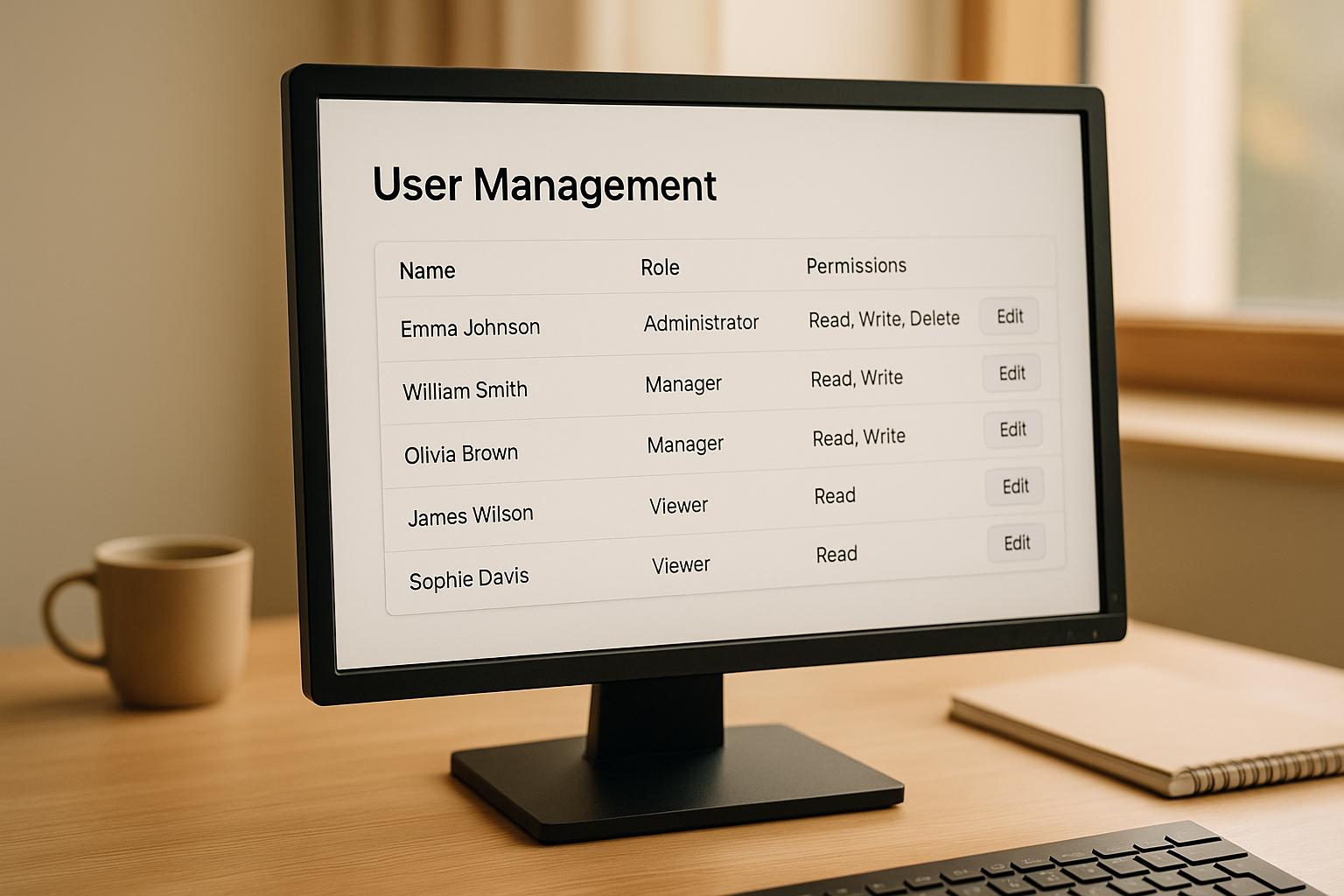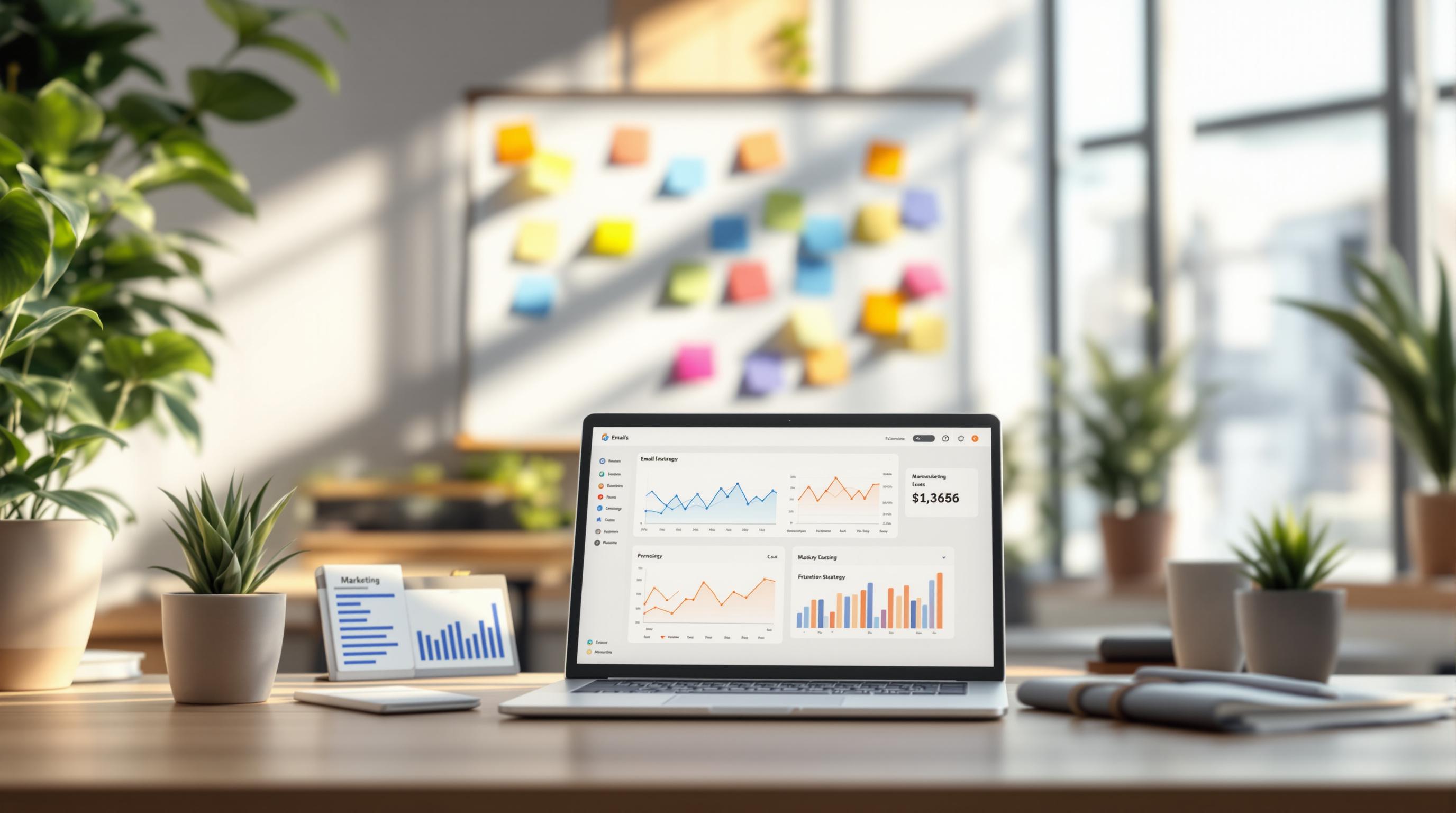Pardot CRM sync errors can disrupt your lead management and marketing efforts, but they’re fixable. Common issues include duplicate records, data formatting problems, access restrictions, and process misalignments between Pardot and Salesforce. These errors can block updates, cause delays, or result in inaccurate data.
Here’s how to address them:
- Duplicate Records: Merge duplicates in Salesforce and adjust duplicate rules to prevent conflicts.
- Data Formatting Errors: Ensure field types and picklist values align between Pardot and Salesforce.
- Access Issues: Verify the connector user has proper permissions, including "Modify All" on key objects.
- Process Alignment Problems: Review and update Salesforce validation rules, required fields, and automation to avoid sync blocks.
- System-Level Failures: Restart connectors or monitor API limits if syncs fail or pause.
Prevention tips:
- Regularly clean and deduplicate data.
- Sync only essential fields.
- Conduct quarterly permission audits.
- Test new validation rules with sample Pardot records.
Pardot Sync Errors - Diagnosing, Solving, and Preventing Them | ParDreamin' 2020
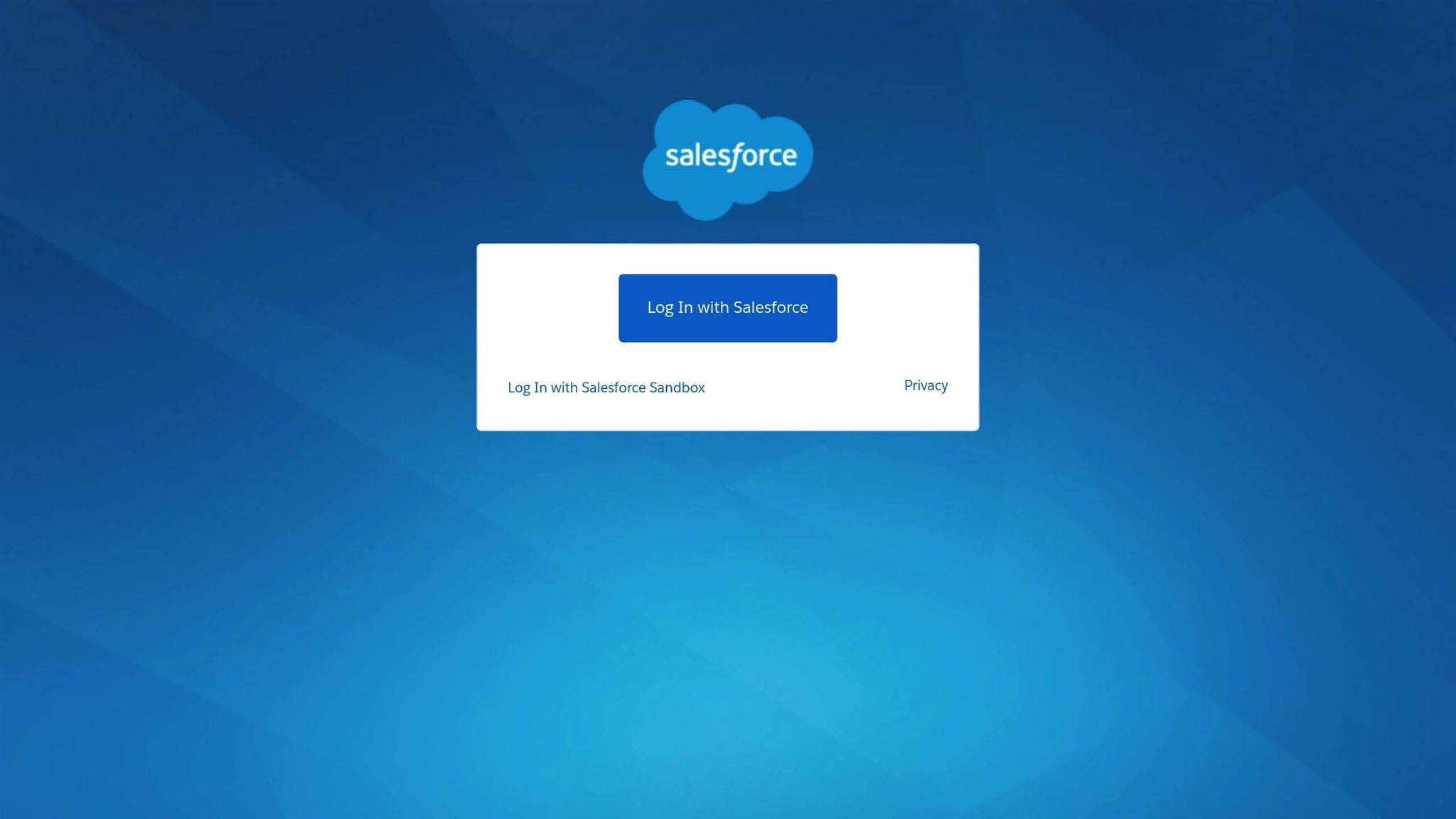
Common Pardot CRM Sync Errors and Their Causes
Getting to the root of synchronization issues starts with understanding the errors in your Prospect Sync Error Queue. Each error type has its own symptoms and causes, requiring specific solutions. Below, we’ll dive into common error types and their triggers to help you identify where your sync might have gone off track.
Duplicate Records
Duplicate record errors pop up when Pardot detects records flagged as duplicates during synchronization. This often relates to the "Allow Multiple Prospects with Same Email Address" (AMPSEA) setting, which is standard for Account Engagement accounts purchased after June 2016. With AMPSEA enabled, Pardot uses the CRM ID instead of the email address as the unique identifier. This allows each Lead, Contact, or Person Account in Salesforce to have its own prospect record, even if they share the same email address.
Typical causes include Salesforce duplicate rules that match records based on fields like first name, last name, or company name. Another scenario involves records that initially lack an email address but later sync successfully once an email is added. Error messages tied to this issue include "Deduplication matching rule conflict" and "Uniqueness error with http://pi.pardot.com/prospect/read/id/123456. Consider merging.".
Data Formatting Errors
Data formatting issues occur when there’s a mismatch between Pardot data and Salesforce field requirements. For example, syncing textual data into a Salesforce number field will result in errors like "Field Type Mismatch: [Upsert Batch ID: ] Object: Lead, Field:". Other common problems include:
- Invalid picklist values
- Exceeding data length restrictions
- Excel formulas that unintentionally alter data formatting during imports
Access and Permission Errors
When synchronization fails due to permission issues, it’s often because the connector user doesn’t have the necessary rights to create, read, or modify records. A frequent error message is "Insufficient access: insufficient access rights on object id:", which usually points to missing "Modify All" permissions. Other access-related roadblocks include:
- Restrictive organization-wide default (OWD) settings for leads, contacts, accounts, opportunities, or campaigns
- An inactive connector user
- Licensing issues, which can trigger errors like "Operation with invalid user type: Operation not valid for this user type"
Process Alignment Errors
When Salesforce validation rules, required fields, or automated processes clash with incoming Pardot data, sync errors can occur. For instance:
- Custom validation rules may reject data that doesn’t meet specific requirements, such as "Custom Validation Exception: Phone number must be 10 digits, must begin with '+' and include country code."
- Missing required fields can cause "Required field missing" errors.
- Automated processes like Salesforce Flows or Process Builder may interfere with synchronization, leading to flow trigger failures.
Sync Paused or Failed Syncs
Sometimes sync issues stem from system-level problems, such as hitting Salesforce API limits, which can result in errors like "Apex CPU time limit exceeded." Other causes include:
- An inactive connector user or lost permissions
- Conflicts with third-party integrations
- Authentication problems between Pardot and Salesforce, which may require re-establishing the connection
These interruptions can cause delays, timeouts, or even complete sync failures. To distinguish between individual record errors and larger connector issues, monitor sync queue processing times and check the Errors & Warnings tab in Pardot Settings .
Step-by-Step Troubleshooting for Pardot CRM Sync Errors
When syncing Pardot with Salesforce CRM, errors can disrupt the process. Each error type has its own solution, so let’s break down how to resolve the most common issues.
Fixing Duplicate Records
Duplicate records can cause confusion and disrupt data integrity. Instead of deleting prospects (which risks data loss), focus on merging duplicates and preventing future occurrences.
Start by identifying duplicates in Salesforce. Check the Duplicate Rules in the Setup menu, which flag records with matching fields like first name, last name, or company name. These rules can sometimes trigger conflicts in Pardot.
Next, merge the duplicates directly in Salesforce. This ensures the CRM maintains accurate master record relationships, and Pardot updates the associated prospects during the next sync.
To prevent future duplicates, adjust the Duplicate Management settings in Salesforce. You can configure it to block or alert when duplicates are created, and tweak the matching rules to better align with your data.
Once duplicates are handled, it’s time to address formatting issues.
Resolving Data Formatting Issues
Data formatting errors, or field integrity exceptions, occur when there’s a mismatch between field mappings in Pardot and Salesforce. For instance, a "Field Type Mismatch" error in an Upsert Batch ID means none of the records in that batch (up to 200) were synced.
To resolve this, compare the field types in Pardot and Salesforce. Check your prospect field settings in Pardot and ensure they match the corresponding Salesforce field properties. For example, if text data is syncing into a numeric field, update the Pardot field type to align with Salesforce.
If you encounter invalid picklist value errors, review the picklist fields mapped between Pardot and Salesforce. Make sure the values match. You can enable the "Keep this field's type and possible values in sync with the CRM" option in Pardot to help maintain consistency.
For bulk fixes, clear the affected Excel columns and reimport the data using the "override values" option in the Data Mapping screen. Once corrected, resync the records to ensure the changes take effect.
Addressing Access and Permission Errors
Access and permission errors often stem from insufficient rights for the connector user. Messages like "Insufficient access: insufficient access rights on object id" indicate that the user lacks the necessary permissions.
Verify that the connector user’s profile includes "Modify All" permissions for key objects like Leads, Contacts, Accounts, Opportunities, and Campaigns. Also, confirm that the user is active, and review the organization-wide default (OWD) settings. If these settings are too restrictive, they may block updates. After updating permissions, wait 15–30 minutes for the changes to take effect before testing the sync again.
Once access is squared away, move on to process alignment issues.
Correcting Process Alignment Errors
Process alignment errors occur when Salesforce automation, like Flows or validation rules, blocks Pardot data. This can result in validation errors for missing required fields or conflicts with custom rules.
Make sure every required Salesforce field has a corresponding value in Pardot. If not, adjust your field mappings to provide default values. Review any Salesforce Flows or Process Builders that might interfere with the sync, and modify their entry criteria or timing to ensure Pardot records process correctly.
Use Pardot’s field mapping interface to double-check that all required fields have matching data types and that picklist values align between the systems.
Restarting or Re-authenticating the Connector
If sync errors persist despite fixing record-level issues, restarting the connector may help. Errors like "Apex CPU time limit exceeded" often suggest Salesforce API limits are being reached, especially with large data volumes.
Start by monitoring API usage in Salesforce Setup. Then, re-establish the connector connection. Go to Pardot Settings > Connectors and review any error messages. If the connector is disconnected or shows authentication failures, disconnect it and reconnect using an active Salesforce user with proper permissions. This process takes around 10–15 minutes, after which syncing should resume.
If sync queues are still slow or timing out, check the Errors & Warnings tab in Pardot Settings. Large queues can delay updates, so consider running a full sync during a maintenance window. Keep in mind that full syncs are available every 7 days for databases with fewer than 500,000 prospects.
sbb-itb-6e7333f
Best Practices for Preventing Pardot CRM Sync Errors
Fixing sync errors is one thing, but preventing them in the first place is where the real magic happens. By adopting smart data management habits, you can keep the connection between Pardot and Salesforce running smoothly.
Routine Data Cleanup and Deduplication
Clean data is the foundation of reliable syncing. Schedule monthly audits to merge duplicate records and review any new entries from the past 30 days. In Salesforce, set up Duplicate Rules to flag potential duplicates based on email, company name, and phone number. Instead of blocking duplicates outright, use the "Alert" action to keep workflows moving while catching errors.
Standardize data entry for key fields to avoid inconsistencies. For example:
- Use "Inc." instead of "Incorporated" for company names.
- Format phone numbers as (555) 123-4567.
- Use state abbreviations like "CA" rather than full names like "California."
Every quarter, go deeper with tools like Salesforce's Data.com Clean to standardize company names, correct addresses, and update outdated information. Clean data not only prevents sync errors but also reduces conflicts with validation rules.
Optimizing Synced Fields
When it comes to syncing fields, less is often more. Focus only on the fields that are essential for your marketing and lead scoring efforts. Review your field mappings twice a year and remove any that aren't actively used.
Set priorities for syncing. Critical fields like lead status, email address, and lead source should sync immediately. Demographic details, on the other hand, can be updated in scheduled batches during off-peak hours. To avoid required field errors, set default values like "Website" or "Marketing Automation" for fields that might otherwise block a successful sync.
Periodic Permission Audits
Outdated user permissions are a common cause of sync issues. Conduct quarterly audits of connector user permissions to ensure they have the correct access to all relevant Salesforce objects.
Instead of using an employee's account for syncing, create a dedicated integration user specifically for Pardot-Salesforce connections. This prevents disruptions if team members leave or change roles. Assign this user a System Administrator profile or a custom profile with "Modify All" permissions on Leads, Contacts, Accounts, Opportunities, and Campaigns. Regularly monitoring API usage through Salesforce Setup is also key - if you're hitting 80% or more of your daily limit, consider upgrading your Salesforce edition or adjusting your sync frequency.
Aligning Processes and Validation Rules
Take a close look at your lead lifecycle in both systems and update validation rules to exclude records created by the Pardot connector user. This ensures Pardot can create and update records without triggering validation errors while still maintaining data quality for manual entries.
Review Salesforce Flows and Process Builders to ensure they don't interfere with Pardot updates. For example, if you have automation triggered by lead status changes, add conditions like AND(NOT(ISCHANGED(LastModifiedById))) to prevent conflicts with Pardot updates.
To avoid "invalid picklist value" errors, standardize dropdown values across both systems. Use Pardot's option to sync field types and values with Salesforce, so new picklist values added in Salesforce automatically update in Pardot.
Before rolling out new validation rules, test them with sample Pardot records. Create test prospects in Pardot and confirm they can sync through the entire lead lifecycle without triggering errors. These steps ensure your systems stay aligned and minimize future disruptions.
Using the Email Service Business Directory for CRM Integration Solutions
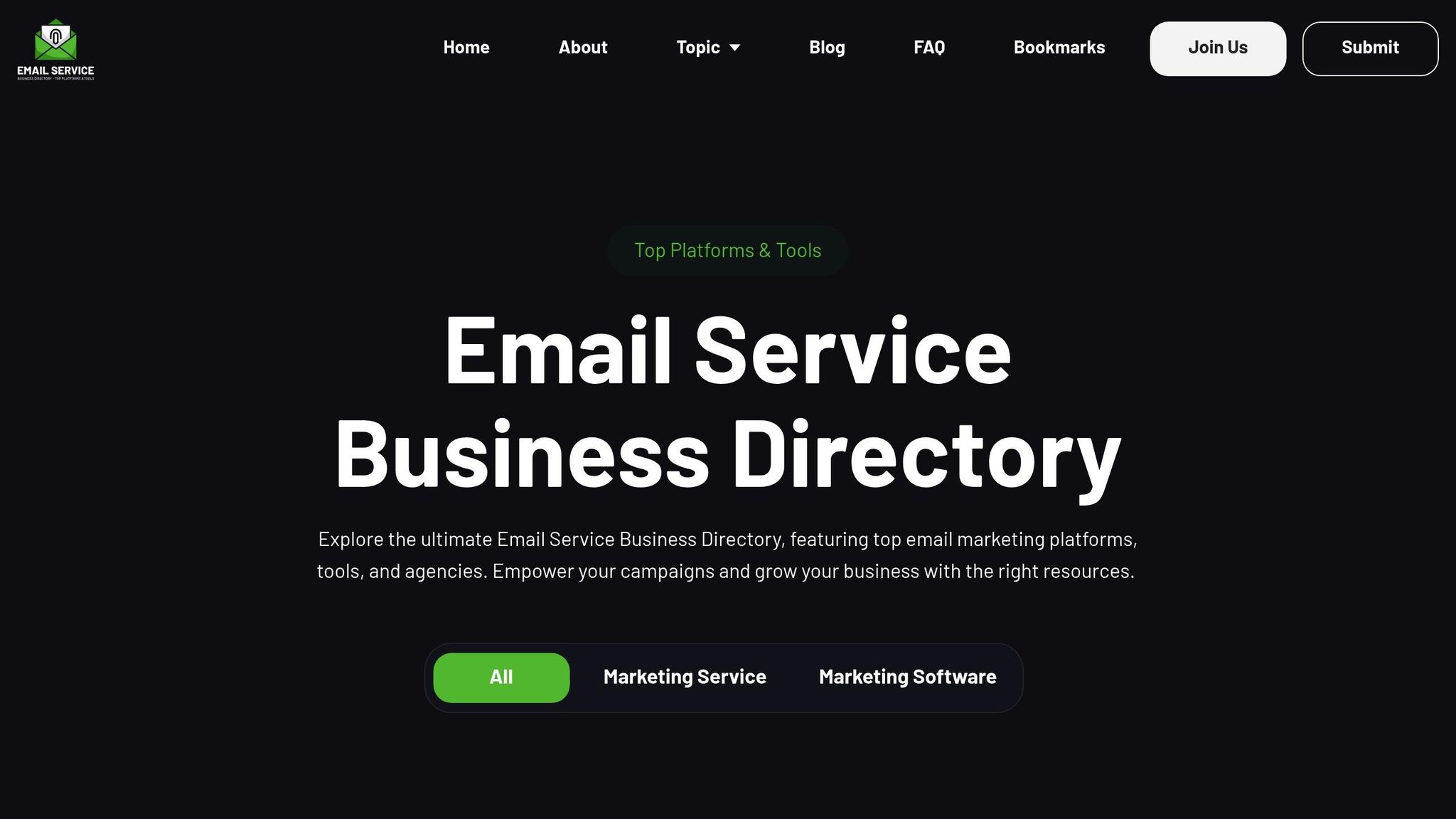
Once you've tackled common sync errors, the next big step is finding the right integration solution. Picking the best email marketing platform or marketing automation tool can feel overwhelming, especially since vendor websites often leave out key details. For companies dealing with Pardot sync errors, this process becomes even trickier, making smooth CRM integration harder to achieve. That’s where the Email Service Business Directory steps in to simplify things.
This directory takes the guesswork out of your search by offering a well-organized list of top email marketing platforms. Carefully compiled, it gives businesses the ability to quickly compare providers based on features and pricing, saving time and making the decision-making process much easier.
Conclusion
Sync errors in Pardot CRM can throw a wrench into your operations, affecting lead management and data accuracy. Addressing these issues quickly is essential to avoid further complications.
The best approach combines prevention with efficient troubleshooting. For instance, making email addresses mandatory for Leads and Contacts in Salesforce is a simple yet critical step, as these act as unique identifiers in Pardot. Proper field mapping and system configuration also lay the groundwork to reduce future errors.
When sync errors do occur, having a structured diagnostic process helps identify the root cause swiftly. But resolving the immediate problem is only half the battle - long-term stability relies on proactive measures.
In these moments, the Email Service Business Directory can be a helpful resource. It offers a curated comparison of tools, simplifying decisions when integration issues arise.
Regular audits, optimizing field settings, and reviewing permissions not only keep your data in sync but also improve overall marketing performance. After all, investing in prevention is always less costly than fixing problems later.
FAQs
How can I avoid duplicate record errors in Pardot CRM syncs and effectively manage them?
To prevent duplicate record errors during Pardot CRM syncs, make sure your CRM's duplicate management rules focus on email addresses as the main matching criteria, especially when CRM IDs aren’t available. Taking the time to clean, merge, and update duplicate records in your CRM before syncing is another crucial step to maintain accurate data.
It’s also a good idea to regularly review and address prospect sync errors. This helps keep your data aligned and minimizes the chances of duplicates. By following these steps, you can achieve smoother syncs and maintain better data quality across your systems.
How can I ensure data formatting between Pardot and Salesforce stays consistent to prevent sync errors?
To keep data formatting consistent between Pardot and Salesforce - and to avoid frustrating sync errors - start by pausing the Salesforce connector before making any configuration changes. This step ensures that updates don’t cause mismatched data during the process.
Once the connector is paused, double-check that all Pardot fields align with their Salesforce counterparts. Pay close attention to data types, field formats, and expected values. For instance, make sure date formats, picklist options, and numerical fields are set up the same way in both systems.
Finally, make it a habit to regularly review synchronization logs for any errors. Address field integrity issues as soon as they pop up. Staying on top of this helps keep the connection between Pardot and Salesforce running smoothly and error-free.
How can I check if my Pardot CRM sync issues are caused by access permissions, and which permissions are most important?
To troubleshoot Pardot CRM sync issues related to access permissions, start by confirming that the user has the right permission sets. These typically include CRM User, Sales Cloud User, or Account Engagement User. These permissions play a key role in maintaining the connection between Pardot and Salesforce.
Here are the key permissions to double-check:
- Salesforce User Sync access
- Roles and object-level permissions, such as "View" and "Edit" for relevant objects and fields
- Access to manage Pardot and Salesforce integration settings
Ensuring these permissions are set up correctly can help avoid common synchronization errors and keep Pardot and Salesforce working smoothly together.